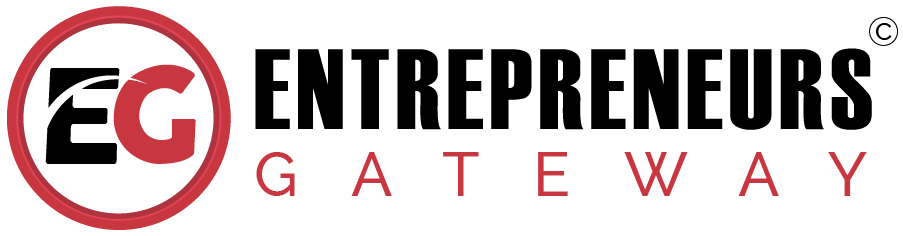Meet Edgar Social Media Management Tool - The Definitive Review and Tutorial 2018 - Pros, Cons, & Comparisons.
Everything you need to know about Edgar. Why it is one of the most popular Social Media Management tools for businesses.

Effectiveness
Edgar only works with Twitter, Facebook and LinkedIn, but Instagram is coming soon!.
Cost
Great if budget isn’t an issue as pricing is a little on the high side.
Usability
Edgar’s user interface is nice and beautiful with rotating libraries and post preview.
Support
Customer service team are very helpful and appreciated the quick replies I got.
We Like
- You never run out of content – Meet Edgar keeps churning content out, selecting items from the user’s categories.
- Evergreen content – Meet Edgar always uses and re-uses content.
- Very easy to use – very intuitive user face and once the library has been uploaded it basically runs itself.
- RSS Integration – for users who regularly write on their blogs, Meet Edgar will pull all the latest blog posts into its catalogue ready to be approved/disproved.
We Don't Like
- Meet Edgar will only post on “the Big 3” – meaning users can only post on their Facebook Group Page, Facebook Page, Twitter Feed, LinkedIn Company page or LinkedIn page. BUT... Instagram is coming soon!
- No interaction or management – for those looking to comment, retweet, or share, another tool should be considered.
- Expensive – compared to other Social Media Management tools, it does come in rather expensive, and there are a lot of cheaper options out there that do virtually the thing.
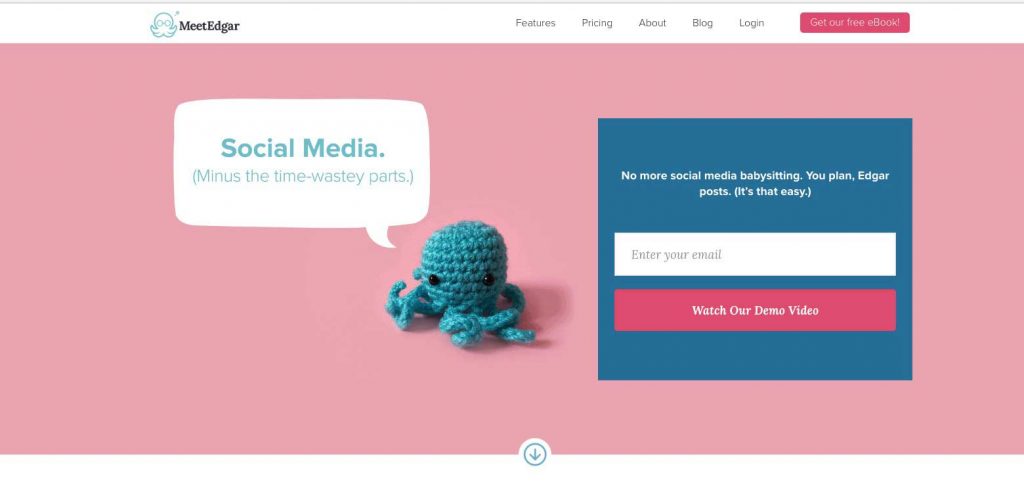
Introduction
So, before I begin my review of the Social Media Marketing tool that is Meet Edgar, let’s have a quick look at how it all began.
Laura Roeder is a speaker and social media marketing strategist who, on multiple occasions has been included in the Top 100 Entrepreneur under 30’s by Empact Showcase, oh and she is also the founder of the marketing automation and social media scheduling app, Meet Edgar.
The idea for Meet Edgar came about while Laura and her crew were designing and creating content for her company, it was while they were uploading the content onto a scheduling tool that a light bulb moment appeared. What they realized was the current tool that they were using didn’t have the capability to multiple share or re-click, this is when she decided to set up her own tool. And that’s when ‘Edgar’ was born.
Meet Edgar is a social media management tool that lets users upload all of their social media posts into a library which houses various categories. When the library is full, users then go to the calendar and instruct Edgar to randomly select items from the category library, to post over all the top social media networks such as Facebook, Twitter, and LinkedIn, it then simply randomly chooses a card from the deck for that particular day. Meet Edgar is quite different from other social media management tools as users have to create posts and schedule them to appear on a specific day. If Google+ and Instagram integration is not an issue for you, then this social media management tool is definitely worth the price.
User Interface and Experience
Simplicity
In this section, you’ll learn whether this social media management tool is easy to use.
You don’t want to be spending hours and hours getting to grips with the dashboard.
So, here goes…..
Meet Edgar has a simplicity about it, and that lies in its ease of use. You won’t get confused or stressed, all that you need to do is to follow the simple step-by-step process which is beautifully mapped out. The beginning starts with a request for an invite; next follows setting up the account and connecting it with any social media accounts, for example, your Twitter profile, Facebook profile, groups or pages and LinkedIn company pages and profiles.
The next step is all about adding the content to the library and categorizing it how YOU want it – to YOUR specification. From images to text, anything that you want to post can be added, then scheduled for a specific time before it gets saved to the library.
To make things easier, I have laid out a six-step process that is needed to set up Meet Edgar:
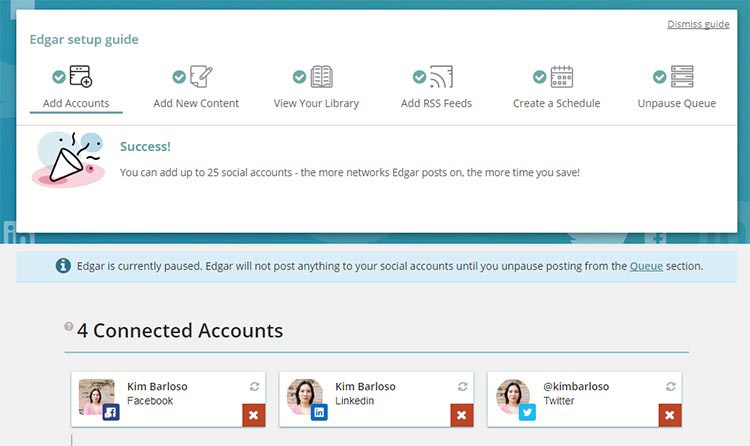
- Add your accounts (g., Connect your Twitter, Facebook or LinkedIn accounts….soon to be instagram!)
- Add in your new content (you need to share your first content then place it in a category)
- Have a look in your library (you need to see what’s in the queue)
- Add RSS Feeds (to do this extract content from other sites or your own to add to the queue)
- Create a schedule (its easier to use the calendar feature to schedule what type of content is to be posted and when)
- Click ‘Unpause Queue’ (the post will now be live.)
So, to get started, first you will need to upload all the lead magnet invitations into one category, all of your videos and blog posts into another, your sales/website page lists into another and your tips, yes you guessed it, into another, I could carry on, but I think you get the idea.
Next, go to your calendar and instruct ‘Edgar’ to post, only once, from each category, in a different sequence order for every day of the week.
This may sound long-winded and time-consuming, but once you have added all your posts and have categorized the Edgar will save you an enormous amount of time – providing that each category has some posts, to keep the feed varied.
I must admit though, in my experience, small businesses owners generally don’t have a lot of pre-prepared content that is suitable/available for sharing posts with. The downside of this is if there is a lack of pre-scheduled posts in each category, then any followers will end up with a very boring experience!!
And that’s not all…
Each post would have similar wording, not like building a link content library in Excel or the scheduling of posts in HootSuite, whereby you can vary the text that accompanies the link.
I wouldn’t recommend time-saving at your follower’s expense. Repetitive posts do not create relationships, and there is a real possibility that by saving time, sales could be lost. Posts can be edited in Edgar but by doing so, not time would be saved.
Edgar’s strength sits with his ability of publishing posts long after content has stopped being fed, which makes him a Master of Social Media Marketing.
As I followed the step by step process, I quickly discovered that steps could be skipped and re-visited at a later date. However, to get a thorough understanding of how everything works, I would suggest following them in sequence.
The set-up for Edgar isn’t quick (as the list above showed), and you will need to take each step slowly and try out every function.
MeetEdgar Set Up for Social Media Automation
Now, a really important thing to remember with Edgar is that it is only possible to add accounts from three of the most popular social networks, which are:
- Instagram (Coming Soon)
So, for some people, this could be a real deal-breaker. If you do need other social media channels such as Pinterest and Google+ then…
STOP – DON’T READ ANY MORE!!
And consider using another social media management app like Hootsuite, Buffer or Co-Schedule. But before you go, good luck and thank you for reading.
Now, for those who are still with me, there is good news, yay!!!
With Edgar, you can add up to 25 social media accounts!! Once you have connected your Facebook account, Edgar is then able to see your groups and pages which can then be added as separate units.
With LinkedIn, personal profiles can be connected with any company profiles using the same account.
How easy is it to add an account?
Don’t worry; it’s very straightforward. All you need to do is click on the network and using your credentials just log in. Once your accounts have been connected, you will be able to view them under the dashboards ‘Account’ tab.
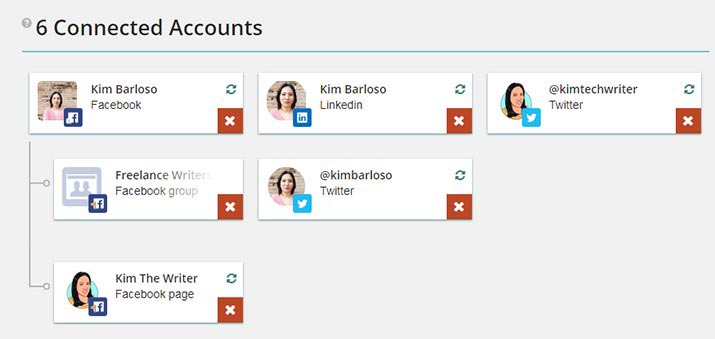
Each time a post is scheduled you will need to select one or more of your accounts that are connected. Add New Content
What about adding content?
In the top right-hand corner of Edgar’s dashboard is an ‘add content’ button. By clicking on this, you will be navigated to the content editor page. This is where the magic happens – where you will be able to put in images, links, and videos which can then be added to your queue.
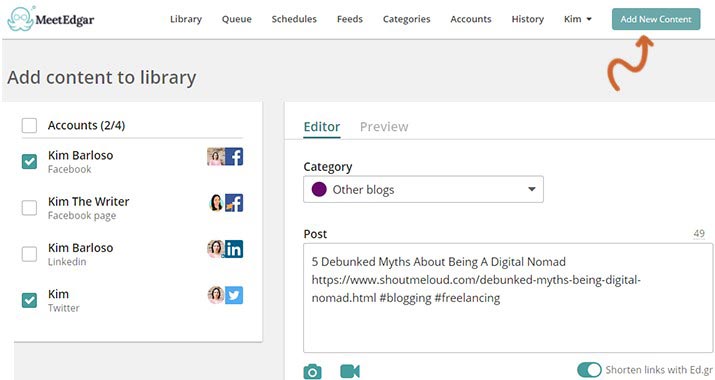
You will then need to select which accounts you will use to post the content – this can be located on the left-hand side panel.
Underneath the ‘Editor’ tab, you can allocate a category that the content is to go into, then actually put the content into the ‘Post’ field.
Categories
Edgar, by default, comes with six categories when you begin using him. They are:
- My Blog Posts
- Funny/Inspirational
- Questions
- Promotional
- Tips
- Use Once
If you want to delete these and add your own, then just go to the ‘categories’ tab.
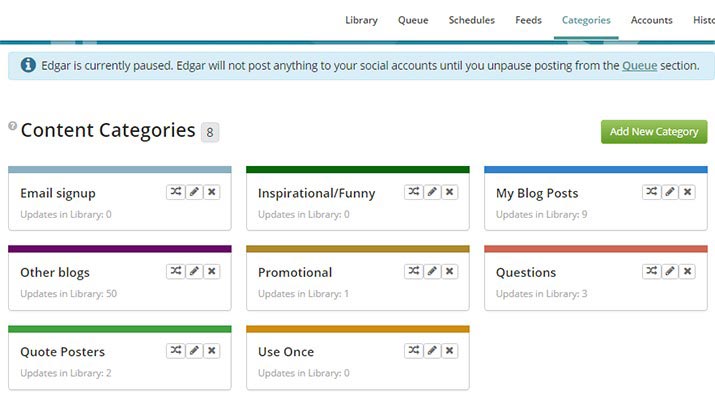
To schedule one-off posts, I recommend using the ‘Use Once’ category. As the title suggests, this content that you only want to be posted once.
All content that is scheduled in Edgar MUST have a category assigned to it, so it is really important to have a clear agenda of the type of content you want to be posted.
There is an option, when adding new categories to either include it or exclude it in ‘random’ posts – something I’ll discuss in a moment.
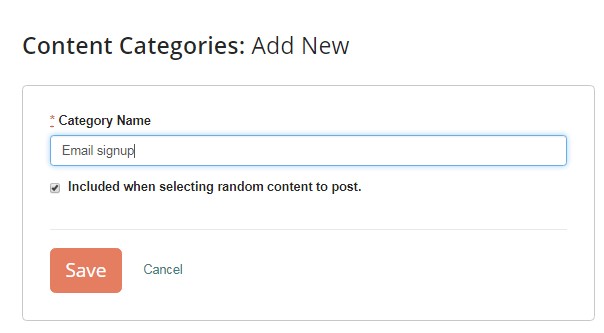
The Preview
A great thing about Edgar is that you can preview your content before it is posted. This is easily done by switching to the ‘Preview’ tab. Different previews can be displayed by changing accounts via the drop-down list.
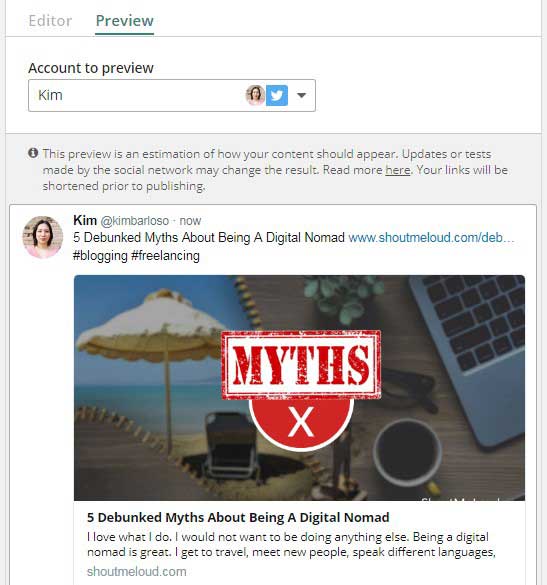
However, Edgar does state that previews may not be 100% accurate and says that ‘truncation of long blocks of text, text size and emojis can appear differently when uploaded.
In the preview mode, links will display in their full version, however, once posted onto the network they will be shortened (Edgar uses its own link shortener).
Analytics
To be able to regularly evaluate your social media strategy, you will need to be able to access real results about your social media performance. These include the social media metrics such as re-tweets, likes and click-through rates – these all display how well the content is performing and highlights what areas may need tweaking.
Edgar also incorporates analytics to measure the amount of engagement. This happens via the statistics tab. With this tab, you can check recent posts which includes what category it originated from, how many likes were received, shares and comments and what account it went to which can help you increase your social media marketing efforts. The data can be filtered by account, category or via a specific post.
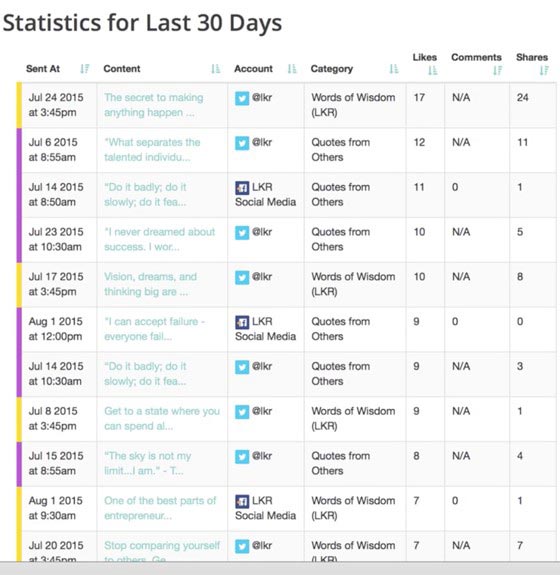
So, to make things a bit clearer, the screenshot above shows how the statistics are sorted, in this case by ‘likes’ (showing when the updates received the most likes). It’s really useful because the stats show that at 3-45pm, category number 17 received seventeen likes, which means that content in this category would benefit from being regularly posted at this time.
This makes the goal even easier to achieve, as updates are posted directly to your target prospects at the time and day most suited to when they will see them.
It is up to you how many categories you create. However, as with statistics, they can be extremely useful for tracking, planning and message segmentation.
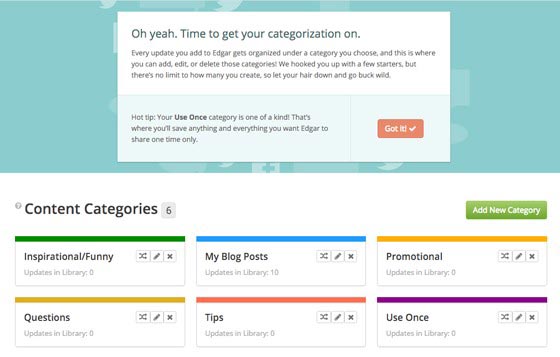
Features
Scheduling
Does MeetEdgar allow you to put your social media on auto pilot?
It is crucial to plan both curated and created posts on a social media content calendar. By doing so, it helps in carefully curating third-party content and balancing social messaging. Most professionals tend to use spreadsheets to organize and plan their social posts.
To do this, expand the Schedule Settings area which is located below the content editor, which will let you set the date and time for the post. There is also an ‘expire’ option which will expire the post after a specific date and time.
If you choose not to expire the content, then it will be published at the specified date and time, then put in the library to be re-used again in the future. Now that’s what I call recycling!!
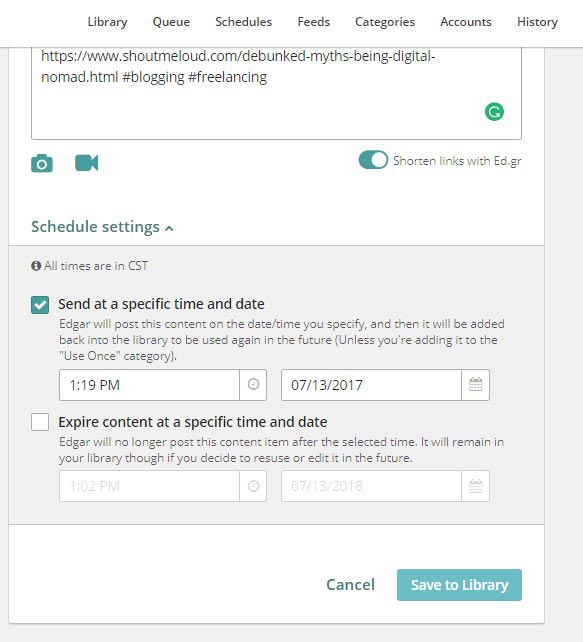
An important thing not to forget is ALWAYS to click ‘save to library’ to finalize the process.
Any content that is added and scheduled automatically gets added to the library. You can delete, view and edit all updates from here. The updates can be filtered either by social network account or by category.
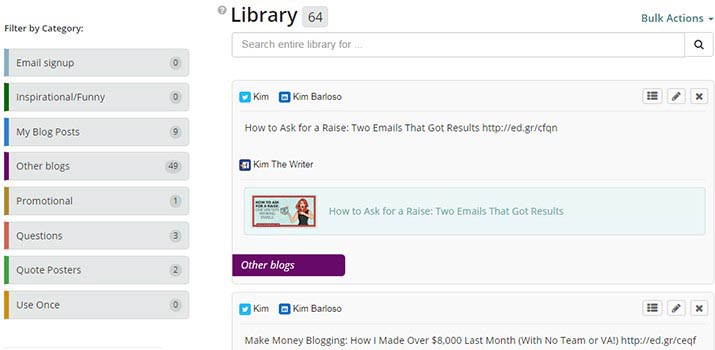
You will see a number next to the main ‘library’ header; this shows the number of updates that have been added. The numbers that are next to the categories indicate the number of updates for that specific category.
If you want to edit updates within the library, this can be done independently by the use of the control buttons which are located on the content boxes top right-hand corner.
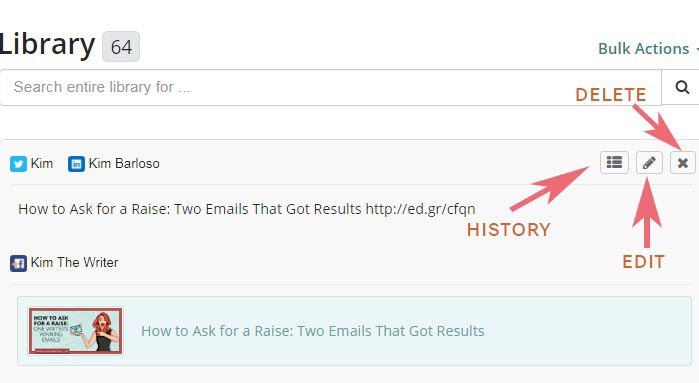
To see how many times content was shared and by which social networks, click on the ‘history’ button which will then take you to a ‘content performance page’ for that exact content.
The ‘edit’ button will let you delete or alter the text or image of the content.
To remove content from the library, click on the ‘delete’ button – this also means that the content will never be posted again.
What is bulk editing?
Another great option is ‘bulk editing.’ When using this mode, all the content will be listed together with options to swap their accounts and categories. All you need to do to action this is to click on ‘bulk actions’ which is located on the top of the list of contents.
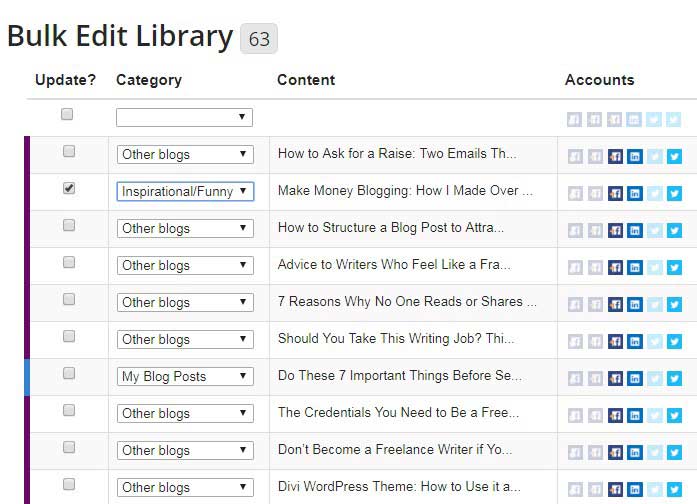
Remember – the more content that is in your library – the more varied your posts will be.
I think that this is Edgar’s best feature. It is the quickest and easiest way to curate social media post content and without doing too much work.
What about adding feeds?
To add feeds, simply go to the ‘feeds’ tab and click on ‘manage all feeds’ which is located on the left-hand panel, then click ‘add the feed.’
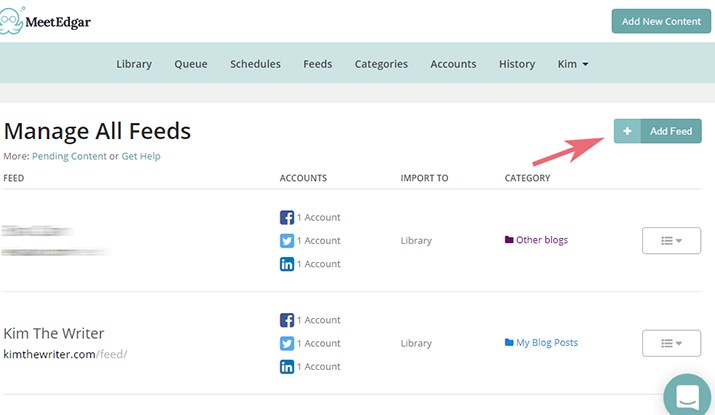
You will then see the next window (as shown below) where you can add any website and then Edgar will find its feed.
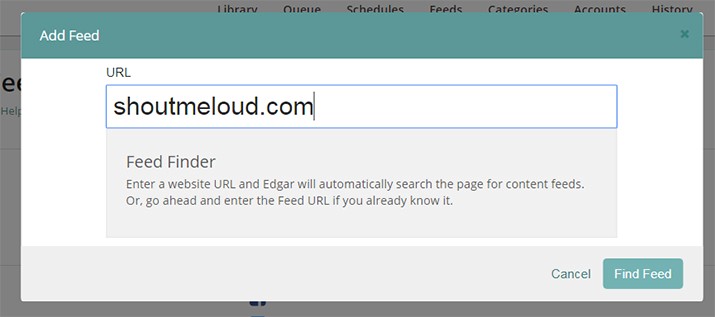
Then, when Edgar has located the feed, you are then able to modify your feed options, by assigning a social network and category to the feed.
Feed items can be forwarded directly to the library to be screened via a content queue.
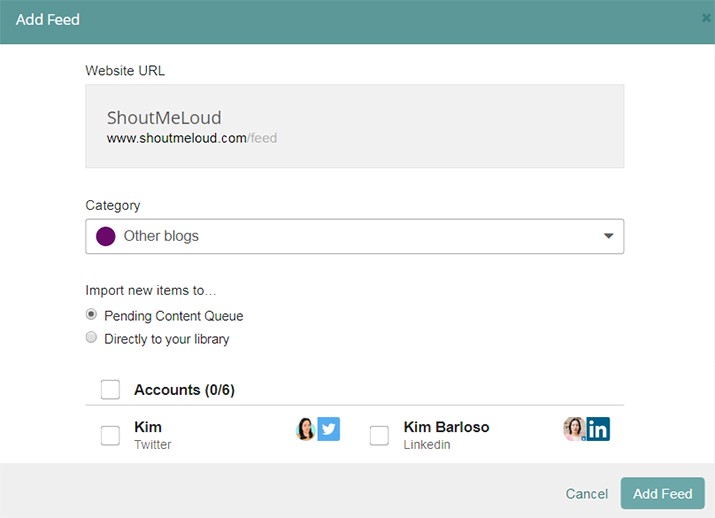
Next, to complete the process, select ‘add feed.’
If the content needs to be screened prior being sent to the library, then go back to the ‘feeds’ page and to ‘pending content’ where you will be able to view all items.
This is where you can also reject or approve items by batch or individually.
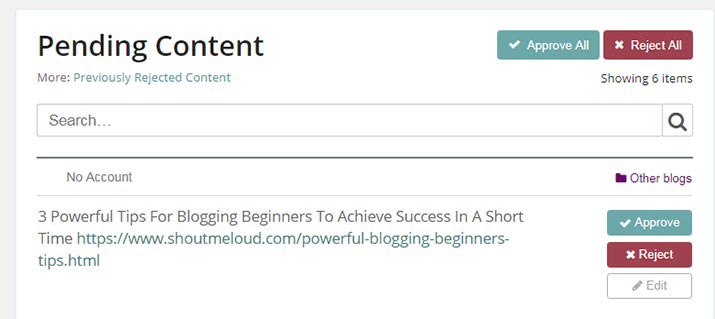
Feed items can also be edited. This leads back to the content scheduler and editor which I discussed previously in the review.
Now, another clever feature of Edgar is that general posting schedules can be created which apply to the categories that have been created. This is great, as it means that every piece of content that is added to the library doesn’t have to be scheduled.
Before adding a schedule, ensure that your profile is displaying the correct time zone. Do this by clicking your account name and then going to ‘settings.’
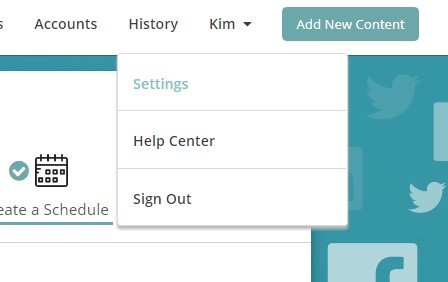
You will see the ‘timezone’ field displayed on the settings page.
To change it, simply click on ‘edit profile.’
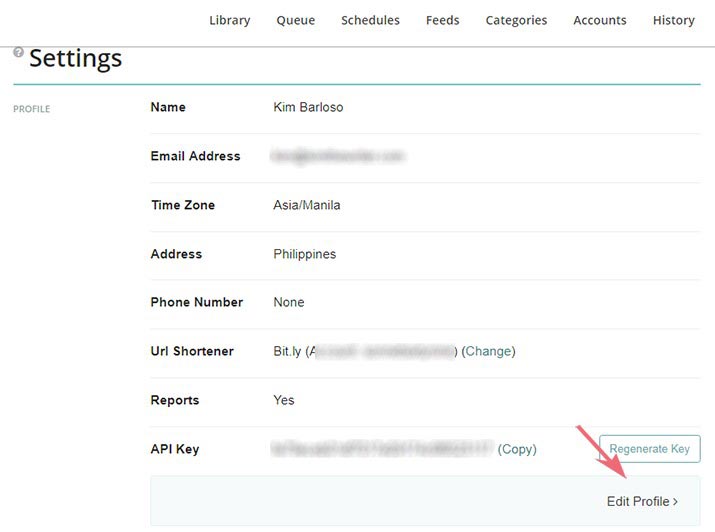
On the next page, change the time zone, and make sure you also have selected the correct country.
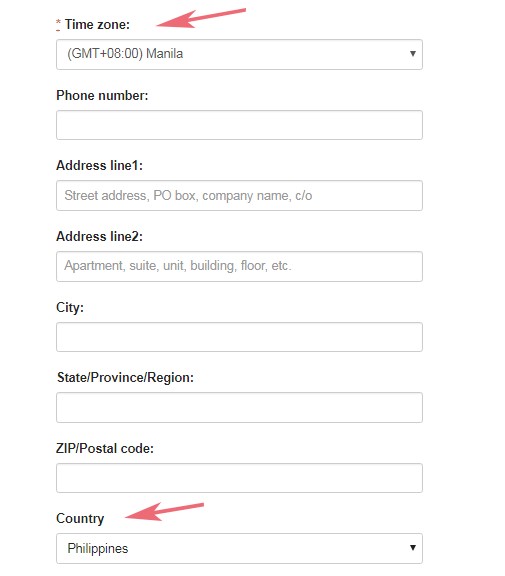
Make sure you save the changes, then return to the schedules tab to begin adding schedules.
Located on the schedules tab is a calendar, this is where you can include time slots for every day of the week.
To add a posting schedule, you can either click ‘add timeslot’ or on a blank slot.
It makes more sense to click on the blank slot from the calendar to add times like 8-00am or 10-00pm. If you want to be more specific, e.g. 11-15am or 3-31pm then I would suggest using the ‘add timeslot’ button.
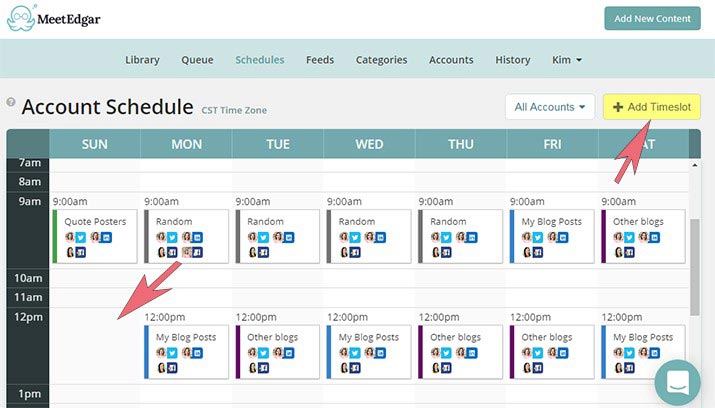
You can specify the time and day (providing you clicked on ‘add timeslot’), in the pop-up window, then choose your social media accounts, the category then hit save.
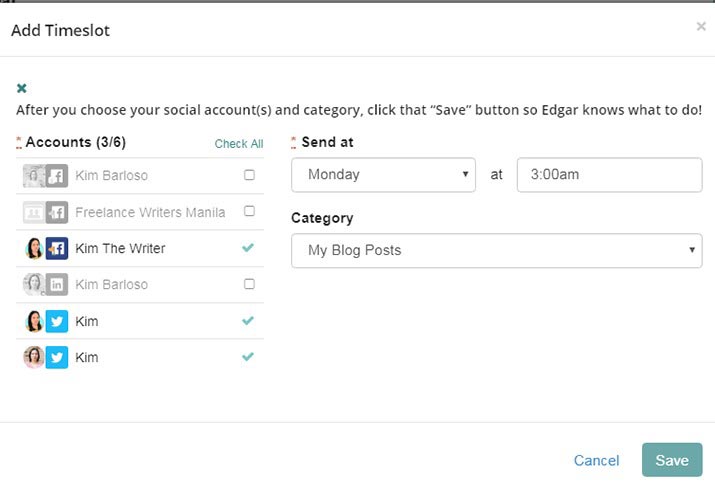
A total of 1,000-time slots can be added to the schedule.
To see a schedule for a specific social media account, attach a filter the corner of the right-hand side of the calendar.
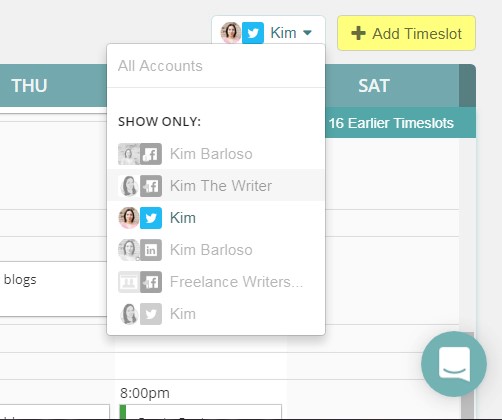
This filter is also really useful if you need to know how much content has been scheduled for each social network.
Let me explain about the ‘queue.’
Basically, the queue is the order in which your posts have been scheduled. The way that Edgar files (or queues!!) content is on a last in /first out basis, meaning that content that is new goes straight to the top of the queue.
To allow you set up time, the queue pauses as per default. Once the first five steps have been completed the queue un-pauses.
To un-pause, the queue just clicks on the ‘queue’ tab.
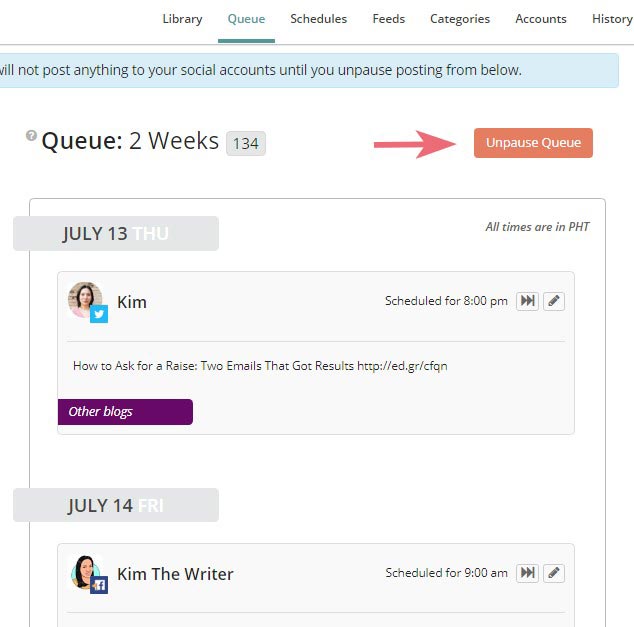
By doing this, content will be published at the specified time.
There’s also an option to edit or skip any content that is already in the queue. By skipping content that is already in the queue, the next post in line will move along and replace it.
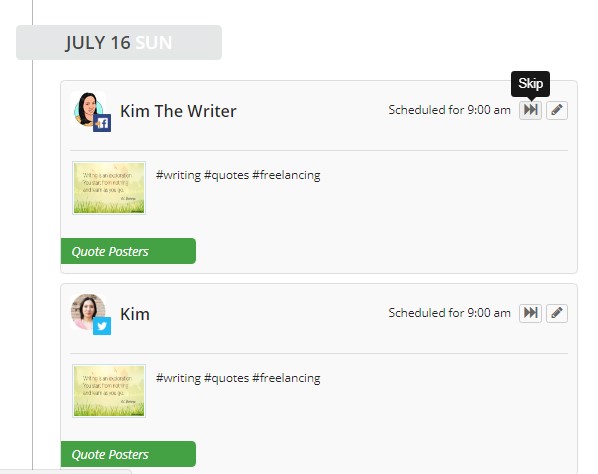
The way that Edgar is programmed is to distribute content evenly throughout the queue, which means that the more updates that are added, the more varied the content.
Integration
Perfect social media management software should pull in all the different types of apps and integrations so that no other software is necessary. What you need to think about are all the different services, sits and apps that YOU use to manage your social media and then find software that integrates as many as is possible – which is hopefully what these reviews will help you to do.
Meet Edgar can integrate with hundreds of thirty-party apps, all via Zapier. It also works with the social networks below:
- Facebook Pages, profiles, and groups
- LinkedIn profiles and company pages
- Chrome extension
It also has a Chrome extension and bookmarklet (for Firefox and Safari) that lets you add any content from any website to your Edgar library. And to make things totally simple, there is also a video which shows you how to install them, including on a mobile device.
Engagement
Engagement really is the name of the game for marketers when talking about Social Media. Nowadays, it is not enough for companies to simply just use their social channels to broadcast information. Social, really needs to be social.
The one bug bearer I have with Edgar is that you aren’t able to manage engagement (hopefully in the future this will change). If you receive a response to a tweet or post, your response needs to be via the actual social media platform. This is one area that Hootsuite shines in. Also, Edgar is still missing some of the major platforms such as Google+, Pinterest, and Instagram, which does put it behind some of its other competitors.
Pricing
- 1,000-time slots
- 25 accounts
- Facebook, Twitter, and LinkedIn
- An unlimited library for all content
Support
Meet Edgar is incredibly easy to use, so the likelihood of becoming stuck is very few and far. If, however, you find yourself in a pickle there are various options available.
If you go to the support icon, you can view their help archive simply by hitting the ‘support link’ at the top of the pane.
There is also live support (which is one of my preferred choices), together with a ticketing system, although sometimes time can be a bit of an issue with these.
For those who are just starting up and who prefer an onboard experience – you’re going to love this…EVERY Meet Edgar account includes FREE assistance with the setup of an account PLUS a FREE social media strategy call with one of Edgar’s expert social media coaches!!
Now, I’ll just let that sink in…
Finally, you can email Edgar a message at [email protected] or send a message by using the message icon which is located on every Edgar page on the bottom right-hand side – simples!!
Is MeetEdgar – the right Social Media Management Tool for you?
Budget Marketer
Because Edgar doesn’t have a free plan and as there is only one set fee, I don’t recommend Edgar for those on a budget. As I said before, many of Edgar’s competitor’s offer free plans and do have a more flexible plan. My advice would be to concentrate on getting more pennies in the boot before you consider ‘Meeting Edgar.’
Beginners
Meet Edgar is super easy to use and great for those who are ‘non-techies.’ It is the perfect choice for small business owners and solopreneurs and anyone who doesn’t have the time to manage their social media accounts. If you’re already doing all your own social media and not having to spend too much time on it, then, I think, you will still benefit from Edgar because you will be able to post more frequently, and you will never need to repeat your work.
High-Level Marketers
For those high-level marketers who are paying an individual an hourly rate to schedule their content onto the social network then you need to ‘Meet Edgar’ NOW!!
Why? Well, it will pay for itself, all you will need will be an assistant or team member who can load up a whole bunch of content that will keep you going for weeks or even months at a time.
AND, (I almost forgot)…
There is a new feature whereby Edgar can load up all your latest blog posts via your RSS feed AUTOMATICALLY… leaving you just to set it up and let the library take care of itself!!
Conclusion
So, as we are reaching the end of our review, I guess the big question is, do you want to ‘Meet Edgar’, is he the tool for you?
To truthfully answer this question, you have to take into consideration several factors:
- How big your budget is – at $49 per month Edgar isn’t the cheapest, but does offer a fair amount of the money
- How important is it to you, to increase traffic?
- The seriousness of constantly keeping a social media presence.
- How valuable your time is?
- How much content is actually on your website/blog.
- Do you really enjoy spending YOUR time on social media ‘stuff’?
If you enjoy spending more time than is necessary on social media, then you may well want to not bother with Edgar. The same applies if you really need to have social networks such as Instagram and Google+ and Pinterest for your social media campaigns. (We’ll update tis review once Instagram has been added!)
In my opinion, Edgar is a huge time-saver, and at $49 per month, it is worth trying out for yourself the powerful features that Edgar has to offer.
I suggest you add as much content and as many categories as possible to ensure that your updates don’t give the impression of being ‘recycled’ every few days.
Edgar is a fantastic social media tool that wants to see you succeed, he KNOWS you would no doubt prefer to be doing something else, so wants to make everything super easy for his users.
You’ll never need to post anything twice again!! It’s half the effort but, at a minimum, double the results!! When you use Edgar, you KNOW that the content will be delivered at the specified time and on a regular basis.
I’m totally for time-saving and automation, and Edgar helps to achieve both of these, and I’m convinced that it can make a positive change to the social media efforts of anyone who uses it.
Disclaimer
(The EntrepreneursGateway.com team are committed to produce independent, thoroughly researched and comprehensive guides and reviews for the best products and services that will help you in your business and your life. If you like what we do, you can support us through our chosen links, which earns us a small amount of commission which helps us fund our research and maintenance of the blog to better help you. Learn more about our Review Process.)
Now, over to you...
Now I’d love to hear from you:
Are you going to purchase MeetEdgar or are you already using it?
Perhaps you started reading this review with the intention to buy, and maybe now you’re not so sure!
Feel free to leave a comment below and we can see if I can help…. or check out the other reviews like Sprout Social or Hootsuite!
If you like this article don’t forget to subscribe and let us help you grow your business.