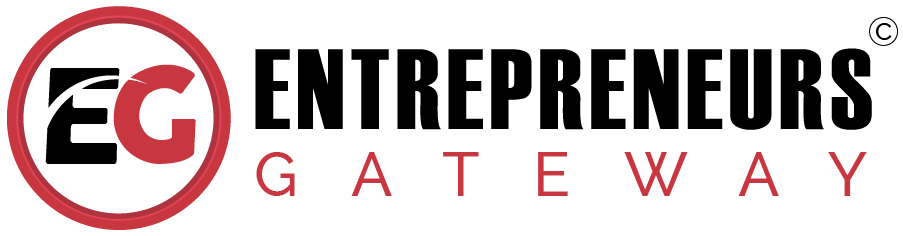Sendible Social Media Management Tool Review
(The Definitive Review & Rating 2019)
Find Out If Sendible Lives Up To The Hype (Honest In-Depth Review)
Is It The Right Tool For You?
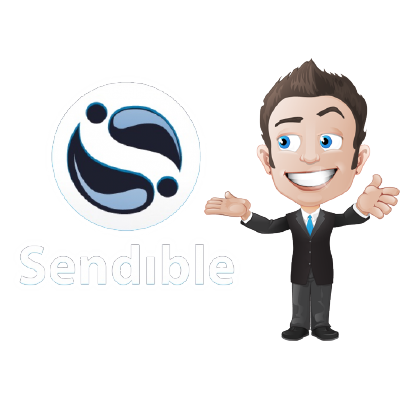
Discover if Sendible is the right Social Media Management Tool for you in our Sendible Review.
In this Review, you’ll learn how Sendible can enable you to manage, measure and monitor your social media activities.
How easy is Sendible to use and what features does it come with?
The Team at EntrepreneursGateway.com have tested it to the MAX!!
Let’s get to it…
An EntrepreneursGateway.com Review you can Trust!
Effectiveness
It’s an all in one software to manage all social profiles and can be white-labelled.
Cost
It is quite expensive despite there being several discounts available.
Usability
Their dashboard is easy to navigate dashboard, as too are their scheduling and publishing tools.
Support
Generally on par with its competitors, although email support isn’t great with long waiting response times.
We Like
- Great integration with all key social networks such as Twitter, Facebook, LinkedIn, Instagram, Pinterest and Google+.
- Includes RSS Feed Poster, content suggestion and built-in library together with easy access to the design tool, Canva.
- Bulk-scheduling content including images, via the upload of a CSV file.
- Automation tools that drive engagement and increase social followings.
- Mobile apps are available for Android and iOS.
- Aesthetically pleasing with the ability to create accurate custom reports in less than 15 minutes.
- Workflows and user permissions are easy to set up and use.
We Don't Like
- No free plan is available; however, Sendible does offer a 30-day trial.
- The geographic keyword monitoring isn’t always accurate.
- No plugins to use with WordPress.
Introduction
So, before I delve into this review of the social media marketing features that Sendible offers, let’s first have a very brief look at the background of the company.

Sendible is a social media management, analytics and monitoring platform for businesses. Its headquarters are based in London and commands a large following on Twitter and fans on Facebook.
All sounds good so far, right?
Are you getting tired of hopping around from one social channel to another, whilst still trying to keep pace with the never-ending interactions and are finding it difficult to source relevant content to share?
If the answer is yes, then you need to be looking at an efficient social media management tool.
You’re probably saying, ‘a what’??
The aim of any social media management tool is to help companies, agencies and individuals to boost their overall productivity on social media.
But wait, what if you’re already using one social media tool for reporting and one for scheduling posts, surely that’s efficient and productive?
Umm, I’m afraid the answer to that is no, and that now is the time to be considering consolidation.
There is a whole raft of social media management software out there, so which is really the best? That said, many of the social media tools available are designed for individuals rather than agencies. One of the great things about Sendible is that it is designed to be used by both.
For those running a social media marketing agency or a small business then this really is the management for you.
Even better news…
As well as the big sites, Sendible also supports a whole load of less common ones!!
Of course, like anything there are always pros and cons, and, in this review, you will learn about Sendible and how it can help monitor, manage and measure both you and your client’s social media activities.
So, without further ado, let’s begin…
What is Sendible?
Sendible is a social media management tool that is becoming increasingly popular amongst, freelance social media consultants, businesses and marketing agencies.
It offers a huge number of features and is straightforward to use, but more importantly, it makes the management of daily tasks and social campaigns easy, quick and accurate.
User Interface and Experience
In this section, you’ll learn whether this social media management tool is easy to use.
You don’t want to be spending hours and hours getting to grips with the dashboard.
So, here goes…..
Simplicity
Adding new integrations is quick and easy when using Sendible as it integrates with loads of social networks and by the way in which the platform has been designed.
The platform integration of Sendible is rapidly moving towards social media. It doesn’t have a huge amount of available automation apps, but offers unique ones such as Twitter Welcome, Twitter Auto Retweets, Twitter Auto Replies, Facebook Page Loader, Facebook Auto Moderator and the RSS Feed Importer (more about this later!!).
The platform itself, is slick with an intuitive user interface which is both incredibly easy to navigate around and use. The service is very similar to that offered by Hootsuite, there are however some differences which I will be covering further on.
Sendible has been pegged as a social media activity tool and has over 20 integrations with all major social media blogs, networks, social sharing sites including the communication tool, Slack.
Social media marketer will view this tool as a life saver, as sometimes it can be difficult to source then create fresh content – which will certainly stop your editorial calendar from gathering dust!!
The dashboards content section really is a treasure chest, as this where the RSS feeds, content suggestions, content library (where evergreen content can be stored for consistent use) is housed.
But that’s not all…
What this tool does is trawl the web for articles with relevant topics in relation to your business. Also, you are able to subscribe to your favourite blogs RSS feeds and news sites, then automatically share the post as soon as they are published or pre-approve them.
The intuitive Compose Box is where all posts are edited and where you can choose the social network where they are to be posted to – an added bonus is multiples can be selected too!!). Another great feature is that the posts can be scheduled in advance and with Sendible’s sophisticated algorithms, will be sent out at the most optimal time to ensure maximum engagement.
There’s more…
Social media posts can be grouped by them and can then be set up to be sent out at random times – this is perfect for other website shares and for content that isn’t time-sensitive.
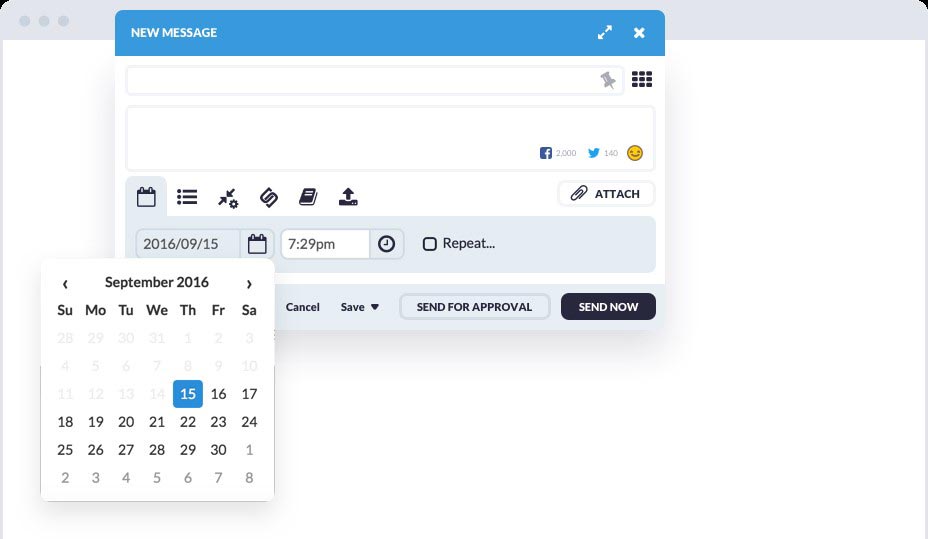
What about Visual Content?
Visual content is important and should be easy to include in your strategy. Sendible allows you to upload images, source them by using their URL and then add them from your team members Google Drive or DropBox, as well as also being able to source royalty free images on Flickr and Google – all without having to switch tabs!!
Pretty smart, right?
If that wasn’t enough, Sendible also supports the incorporation of videos onto Twitter, Facebook and YouTube.
Features
#1. Automation Tools
What would it mean to you if you could have a much greater impact on your social media than you’re currently having…..and be able to do it in less time?
Being able to automate your social media will help you to achieve consistent content, be in control over your strategy….and give you YOUR time back!
So let’s dive in….
Sendible offers quite a few handy automation tools. For example, on Twitter users are able to set up welcome messages, automatic replies and retweets – all of which are super-efficient if you are running a campaign that uses a unique hashtag, promotions or joining in at an event.
But here’s the real kicker…
The recently developed Instagram automation tool is absolutely stunning and knocks spots off what Hootsuite and other social media management tools offer.
How?
Well what it does is automatically searches for posts with hashtags and then likes them. You can even follow the profile of the post automatically, then, if within 24 hours they don’t follow you back, you can unfriend them!!
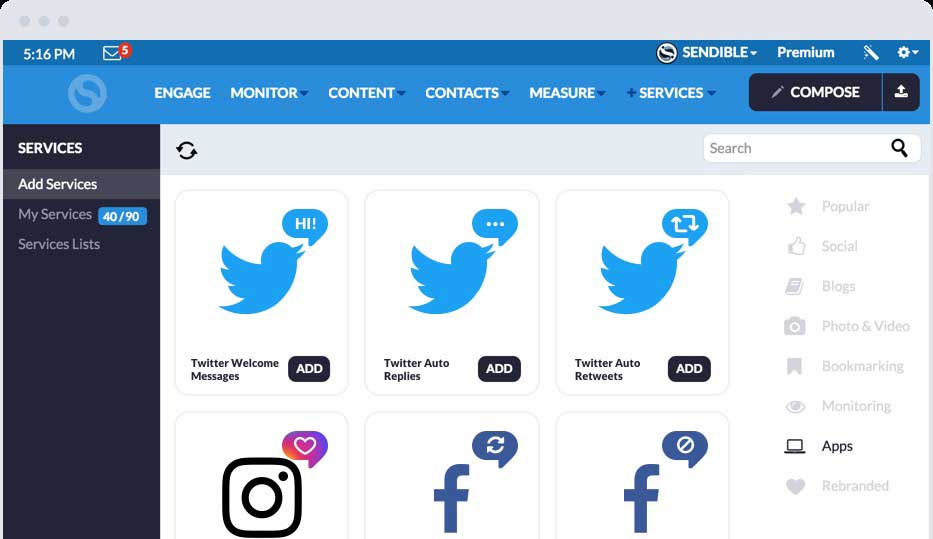
It just carries on getting better with Sendible’s new Reports Hub. This allows you to create accurate and stunning social media reports in under 15 minutes – pretty nifty!
It supports all key social media networks and is available on every plan – even the Lite one! The beauty of these reports is that they provide a complete view of all your social media activities which include top posts, engagement and top followers and presents them in a really neat way. Proving your ROI to your clients or manager is super easy, as Sendible has a customised report builder that includes over 250 modules.
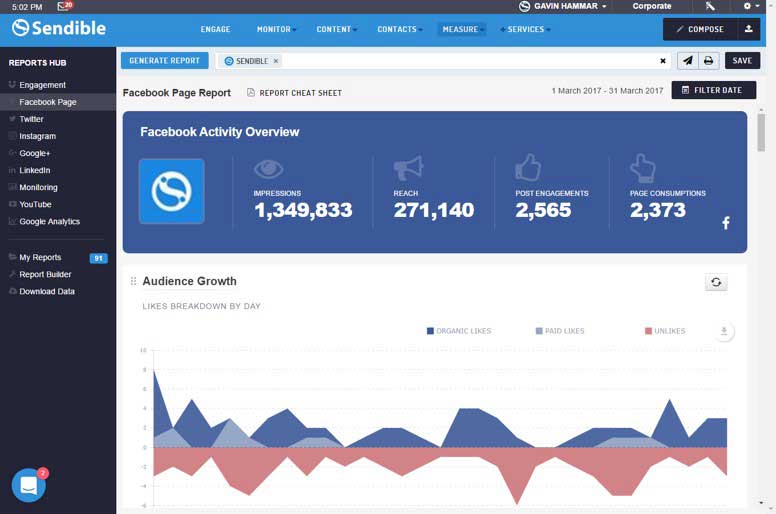
Check out the Definitive Review and Tutorial for #Sendible #SocialMedia #Management Tool and take care of your Social Media
The tool also includes CRM functionality which allows you to put together contact list inside of the app. An easier way to think of it is like Twitter lists, but all in one place for all social media networks.
Sendible’s focus is to be the most efficient social media marketing tool available that alleviate our pain from carrying out repetitive tasks and should free up more time for us to be able to plan and analyse findings.
#2. Messaging and Scheduling
Does Sendible allow you to put your social media on auto pilot?
You can sit back and watch your profits soar!…..
Now that I’ve got the basics covered, let’s have a look at the different ways that messages can be published on social media using Sendible. From evergreen recurring content to a once only post – there is a method to suit everyone.
So, to begin with I’ll show you how to compose and schedule a message…
You will always see the Compose button within the Sendible App, regardless of what functionality you are using, it is located on the menu bar in the top right-hand corner.

When you click on the Compose button, a lightbox will open where you are able to create your message and choose how you want to publish it.
There are various options available which I’ve bullet-pointed below:
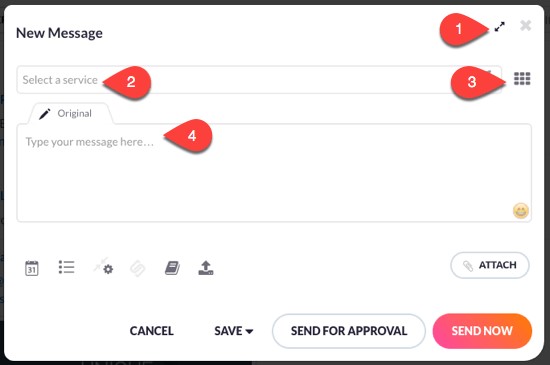
- For longer messages, the compose box can be maximized
- You can choose (via the drop-down) which service you want to post to
- Via the toggle bar, you can select the type of service you want to post it to
- Compost your original message
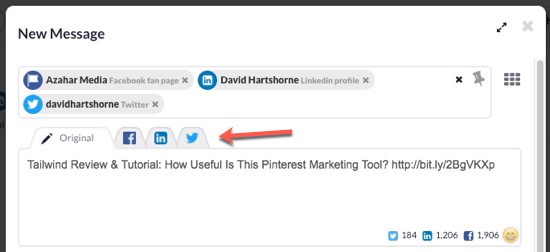
You will see that there are three extra tabs which are on the right-hand side of the original tab. These let you tailor messages specifically for each social network. An example being that hashtags can be added on Twitter but not on Facebook.
In an ideal world, best practice would be creating different posts suited to each social network, however in reality how often do we have the time to do that?
Good news…
Sendible has a new feature called ‘Smart Posts’ which lets you do this. There is a video available which explains how it works.
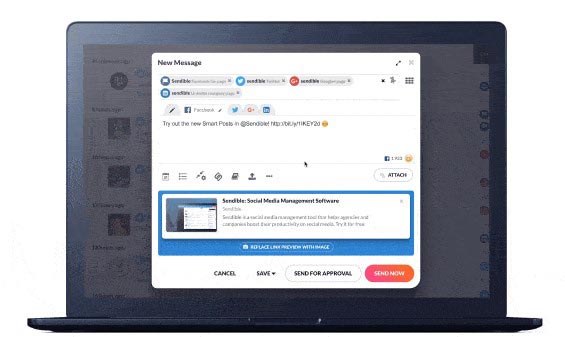
Basically,
- Click on the Compose Box to open it and choose multiple social media profiles.
- To edit the text and @mentions click on the appropriate tabs.
- You can add/remove hashtags, adjust the tone and include emojis for complete optimization.
By using Smart Post, you will not only save time, but engagement on social media will be increased considerably.
When you have finished composing your message, it is then ready to either post or save.
The message can be sent immediately, but generally it is more sensible to send it at a later date by using the Queue or Schedule options. Another option would be to use the Content Libraries, so that content can be stored and re-used when creating messages.
Let’s have a look at the three options a bit more closely.
1. Schedule and repeat
First off, if you want to schedule your message, simply click on the calendar icon:
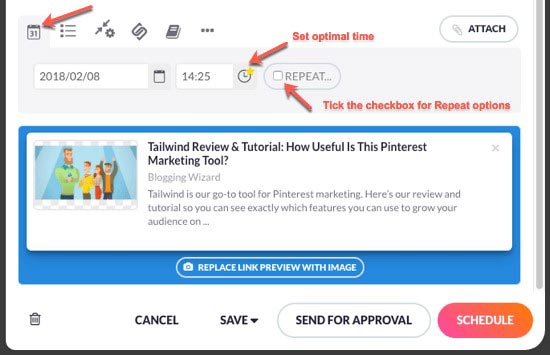
You will see inside the grey shaded drop-down area, that the time and date can selected as to when the message is to be posted. By clicking on the clock icon, an optimal time for posting will be set. For messages that are only to be shared once, then click on the Schedule button.
I recommend sharing the post more than once (especially on Twitter), it’s really easy to do by clicking the Repeat checkbox will let you choose the repeat frequency.
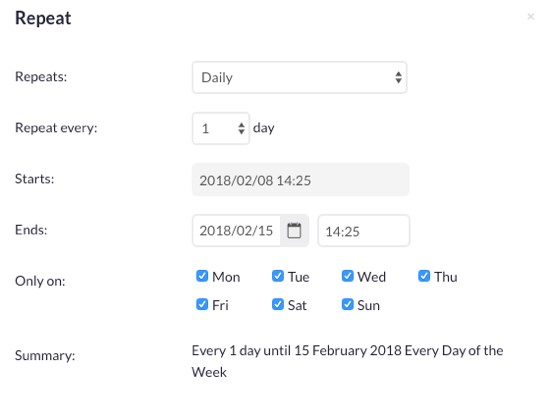
For example purposes, I have scheduled repeats daily for one week (as illustrated above), however, options include hourly, weekly, monthly or annually for repeat frequencies.
Finally, select the Schedule button , or if working as part of a team the Send For Approval one.
2. Queue and recycle
It’s really simple to add messages to a queue, start by clicking on the list icon:
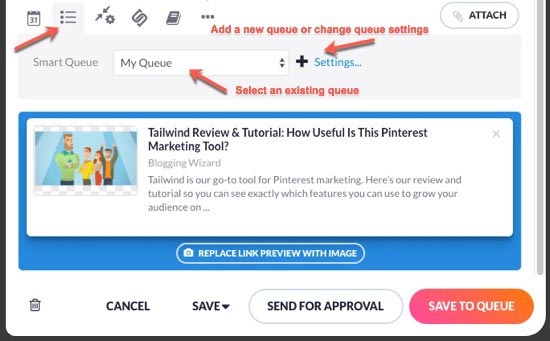
Inside of the grey shaded drop-down area, select the existing queue that you want (keep in mind that new queues can be added or the settings of existing queues changed).
When you’re in queue settings, there is the option to recycle the messages, should you so wish.
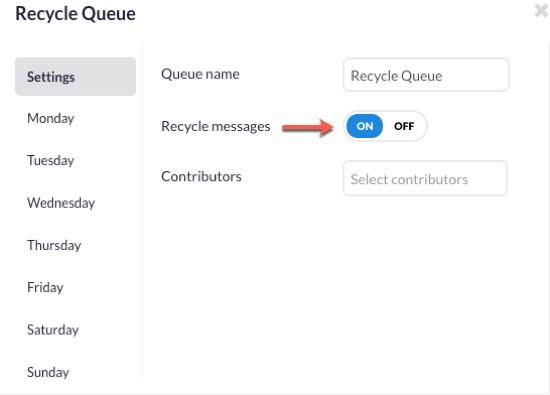
If you click the Recycle Message option to on, then any messages are added to the queue will be continually recycled until they are either deleted from the queue, or the setting has been changed to Off.
And there’s more…
Numerous time slots can be added for every day of the week !!
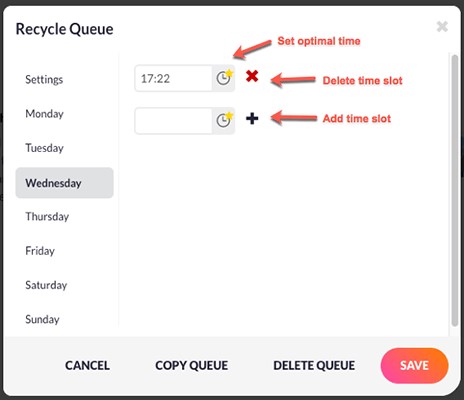
To add a specific time slot or to edit it, click on it and either type in or select the time (to select optimal time just click on the clock icon)
If you want to remove a time, click on the ‘x’ icon.
If you want to add a time, click on the ‘+’ icon.
So, for example, I added a one time-slot to the days Wednesday, Thursday and Friday. When I add messages, each one goes into the recycle queue and into the next slot that is available. Pretty neat right?
3. Content library
What do you do if you don’t want to queue or schedule your content? Well, that’s where content libraries come into play. With these little beauties you can store material to use at a later date when composing messages.
When you have finished composing a message, click on the save button and then select the ‘Copy to Library’ option:
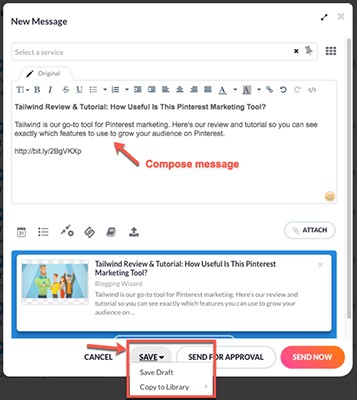
For future reference (and so it is easier to find) give the content a name.
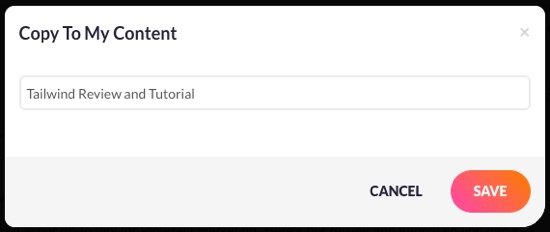
Then when you open up the content library, your saved message should be displayed.
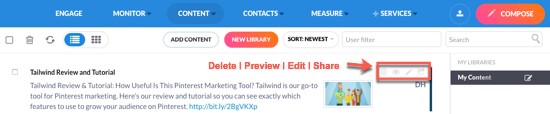
Stored content can be previewed or edited at any time and when you’re ready, you are able to share the content via the previously mentioned options.
Don’t forget though, until any content is deleted it will remain in the library. In the long run, this really is a great time saver, as you have easy access to a whole library of stored content that is easy to find an can be continually used.
Managing queued and scheduled messages
Another great thing about Sendible is that it is really easy to manage any messages that have been added to your queues or schedules.
On the left-hand side of the dashboard, in the Outbox menu, you will see options for Scheduled, Sent, Drafts, Queued, Calendar and Bounced. Let me show you some examples:
Scheduled:
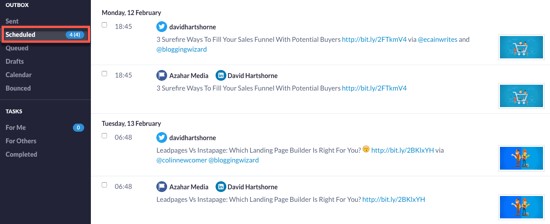
Queued:
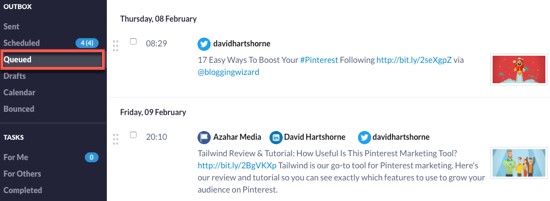
Calendar (Scheduled View):
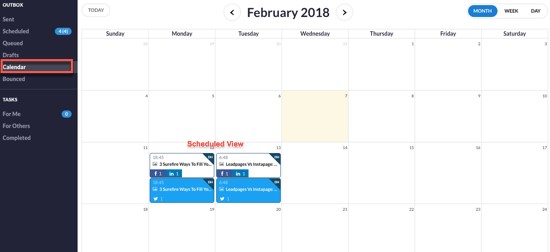
Calendar (Queued View):
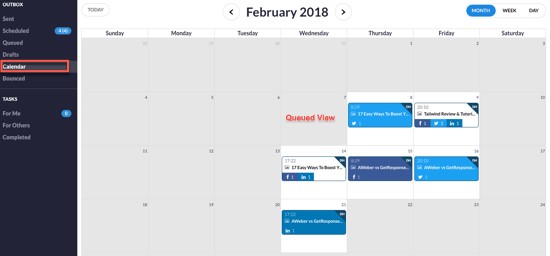
Any scheduled or queued messages can still be edited, for example, dates and times and the updating of message content etc. Also, if you want to adjust the message and day order, just use the drag and drop feature which is located in the calendar view.
#3. Content curation
In this section you’ll learn what content curation is, and why everyone is doing it through social media.
Does Sendible provide the tools to keep your fans hooked? Does it help you to provide relevant, quality news content that your customers actually want to read and share?
Let’s find out….
A really good social media strategy includes being able to share content from other sources as well as your own. The great news is Sendible has two options which will help to curate and share relevant content with your audience – Content Suggestions and RSS Feeds.
Basically, Sendible will analyse posts that have already been shared via social media and will then suggest content likely to generate a higher engagement following.
I’ll explain how to use their suggestions below:
From the content menu, select suggestions:
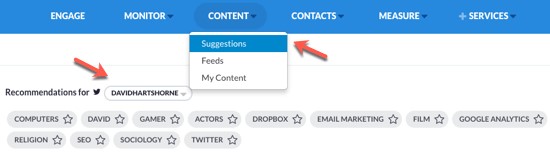
Whatever you post via your connected Twitter account(s) will be what the initial recommendations will be based on.
To see content referencing one of the topics, then just click on the relevant button. To save the topic, click on the ‘star’ icon:

To view recent Staff Picks in categories such as sports, music and technology and innovation then simply scroll down.
When you come across a topic that you want to have a look at, you can see all the related content by clicking on the image.
It’s also really easy to move between articles (above) and influences (below).
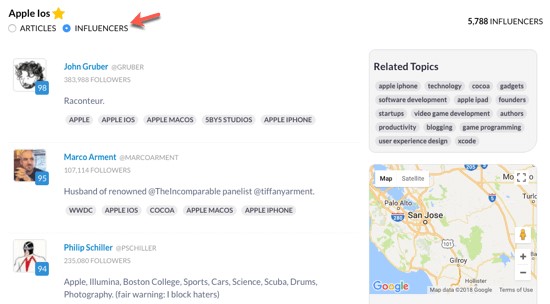
It is also possible to narrow down the content suggestions by using the search and sort functions. So, for example if you were searching for articles on the iOS11.3, then by selecting sort and time, only the recent iOS 11.3 articles would be displayed.
When you find an article that you wish to share, there are several publishing features available, very similar to the ones outlined previously in this article, such as:
- Share Now
- Add to Queue
- Schedule Later
- Save to Content Library
If you decide that you want to keep either all or a few of the articles then check the specific ones then click on the curate content button which is at the top of the display.
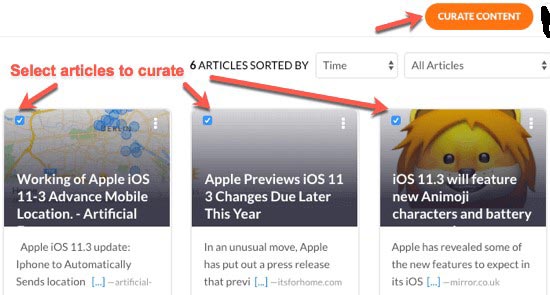
Any selected articles will be into the content library where titles and tags can be added for easy reference.
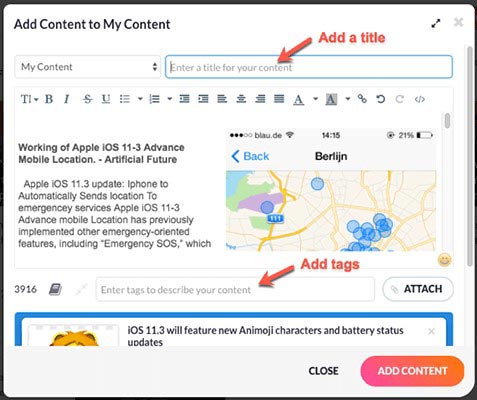
Once they have been saved, the articles can be edited and shared or scheduled.
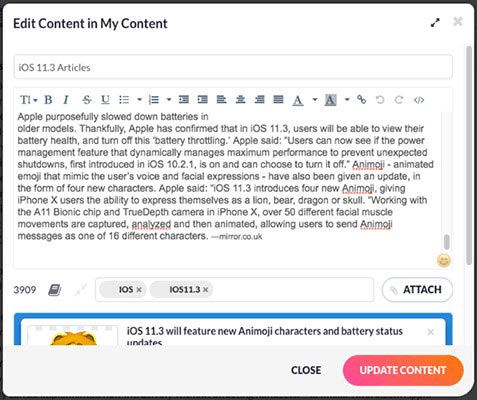
RSS feeds and how to use them.
By using the Sendible’s RSS Auto Posting feature, you are able to publish, at regular intervals throughout the day, relevant quality content to social networks.
Want to know more??
Then keep reading….
So, from the content menu select ‘feeds’ then click on the New Feed button:

Put in the details of the RSS feed that you want to publish. I’ll give you an example, for the Content Marketing Institute the RSS feed is: http://contentmarketinginstitute.com/feed/
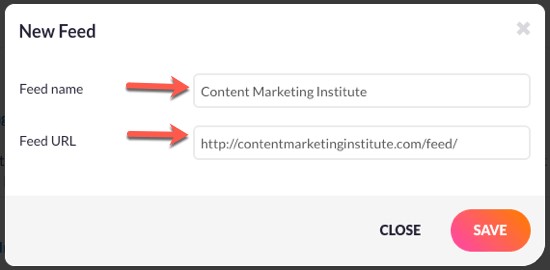
Then click on the New Auto Post button:
Then complete the RSS Auto Poster settings:
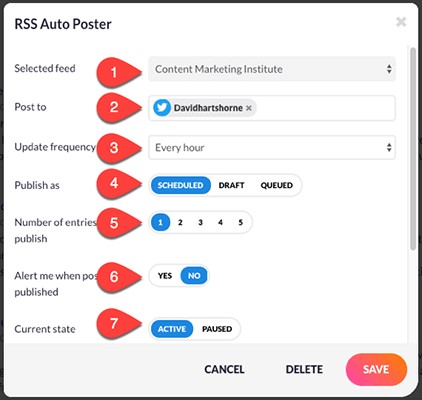
First off, make sure that the RSS feed that you have selected is the one that you want to configure.
Choose the social service that you want to post it to
Choose the frequency that the system should be checking for updates from the RSS feed.
Select if the posts are to either be sent out at regular intervals via the scheduled option or to be saved into drafts or queued for use later on.
- From the feed, select the maximum amounts of updates that are to be pulled.
- Select whether you want to receive an email alert when it is published.
- Choose whether the feed is paused or active.
#4. Analytics
In this section we’ll expose the tools social media performance monitoring features.
Stamford Rule: If it can’t be measured, you can’t grow.
To be able to regularly evaluate your social media strategy, you will need to be able to access real results about your social media performance. These include the social media metrics such as re-tweets, likes and click-through rates – these all display how well the content is performing and highlight what areas may need tweaking.
So, Sendible….what you got?
By using the reports hub in Sendible, you can get an analysis of your social activity and profiles immediately. Also, you are able to create your very own custom reports by using the report builder.
But, what is the reports hub??
The reports hub provides nine ready-to-go reports for social media which will give you an instant snapshot of all your social data.
Form the measure menu, select Reports Hub:
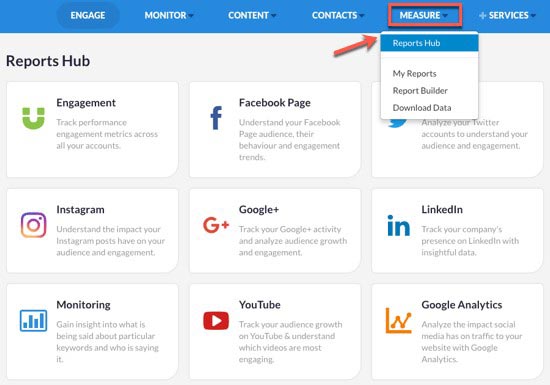
Analytics is a GREAT way to track success and measure your goal progress
The engagement report will illustrate all engagement performance via all of your connected social media accounts. This allows you quick insight into post engagements, combined audiences, posts and mentions across all the channels which will then allow you to be able to highlight any trends.
All of the other reports are specifically for platforms, but you are able to combine multiple accounts, e.g. three Twitter account could be incorporated.
Once you have your selected accounts, click on ‘generate report’ to be able to view the aggregate Quick Report.
You’ll notice that I the top right-hand corner, there is an option to save, email or print the report. It can also be filtered by date, meaning you can select a custom date range or choose a pre-defined one such as last week, this week, last month, this month. To help you better understand the metrics, each report has a specific cheat sheet.
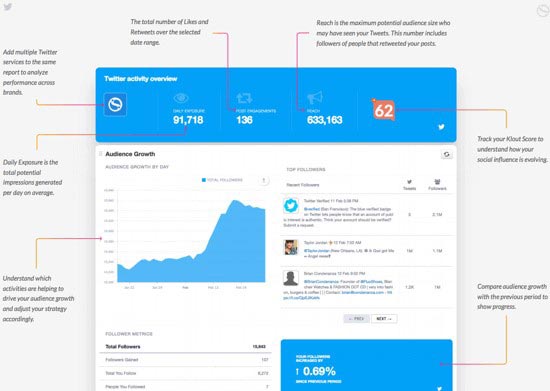
The Report Builder.
Sendible allows you to build your own custom reports.
First, from the Measure menu select Report Builder, from here you will be asked to create your first report. Input your report title and name and select the default period that you require.
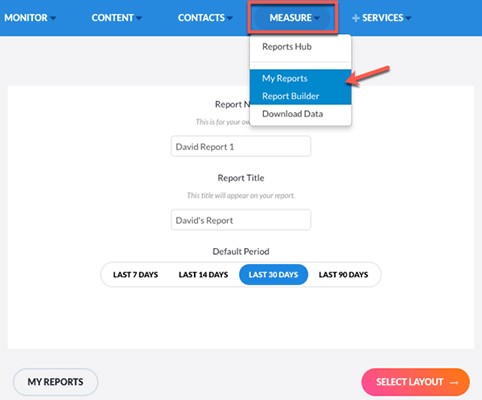
Next, choose the layout that you want.
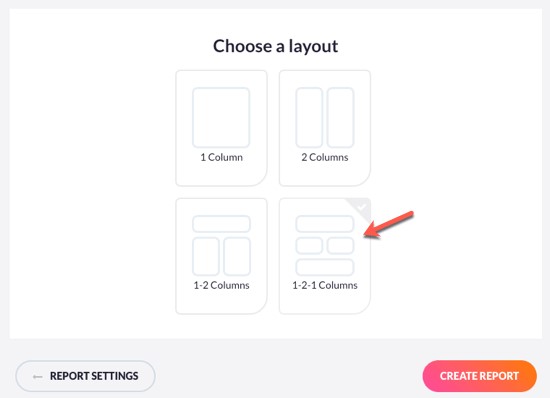
You are able to create your report by selecting the modules that you specifically want. Included are general and some platform-specific modules. From the 250 modules that are available, you can add up to an extra 30, per report.
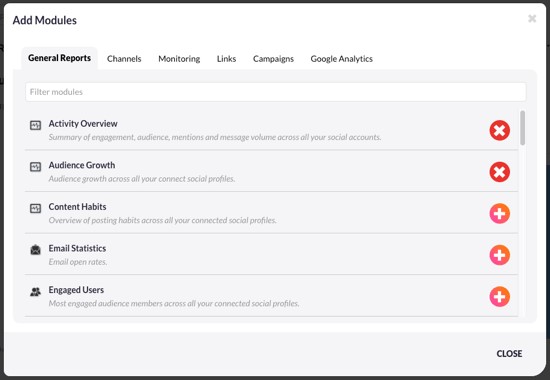
Once your report has been generated, by using the drag-and-drop modules, you will be able to shape it exactly how you want it.
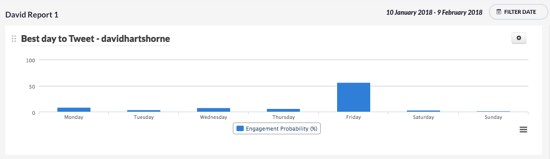
There is also an option of deleting or renaming sections. And for those who are servicing clients then the reports can be sent out via email regularly.
Another great feature of Sendible is that it offers connectivity with Google Analytics. This allows you easily track the effects that all your email campaigns and social media has on page views, visits, popular content and geographical data. Some of the options that are available in the Google Analytics report are listed in the screenshot below.
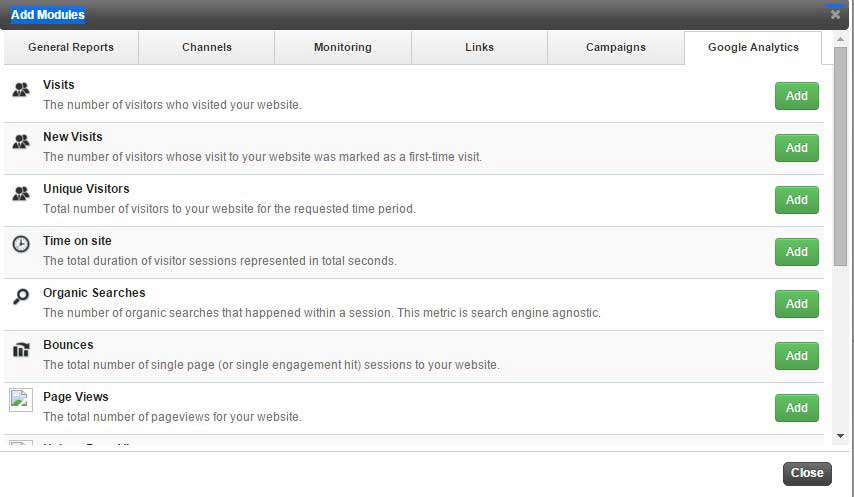
#5. Tool integration
Let’s explore integration….
We don’t want a social media management tool that doesn’t talk to our other software right?
If we want a stress free life and stay ahead of the game, Sendible needs to work synchronously. After all, a system that isn’t integrated results in increased costs and increased labor time.
It’s one God Dang pain in the butt when we find a great tool then find out we can’t integrate it with our other in-house software such as our CRM.
So let’s dive in and find out how they perform.
Sendible’s platform integration is made up of automation apps, as outlined below:
Browser Extension
A real time saver is to use Sendible’s browser extension. The real benefit of this plugin is that you are able to share what you want, wherever on the web you are.
Engagement
The million dollar question is ‘are they talking about you right this second, and if so what are they saying’? Never miss out again. Sendible monitors the endless conversations on Twitter, Facebook, YouTube, Instagram, Google+ and more to alert you to the mentions that matter the most.
You can easily stay in the loop and react quickly to any comments that could affect your industry or brand.
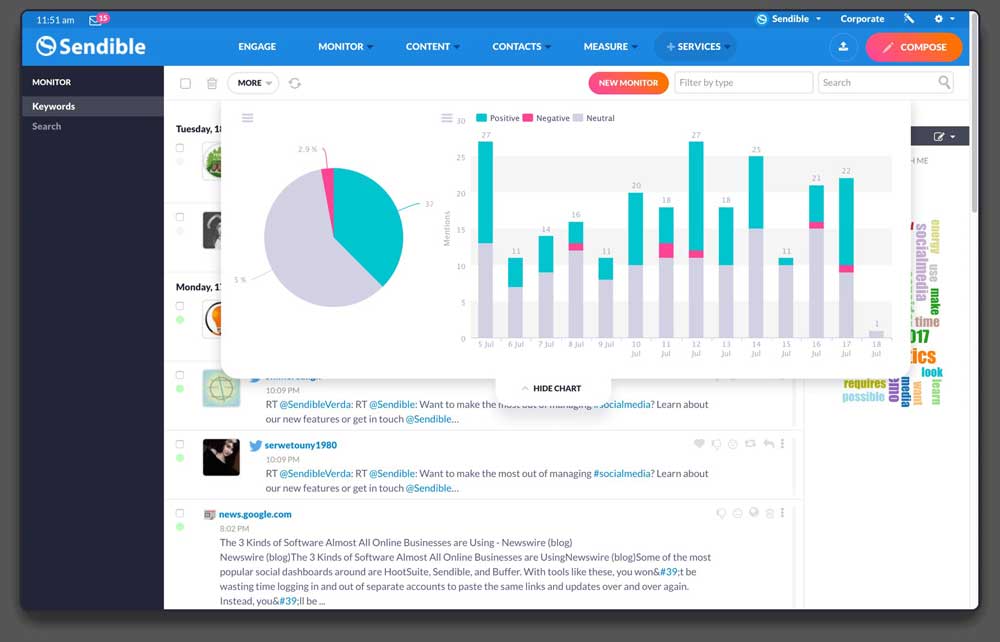
Mention Alerts
These are alerts that that can be received either via Slack, email or within your own Sendible account whenever mentions are made that match your criteria. I find that it is always a good idea to assign specific mentions to team members who are the best equipped to deal with them.
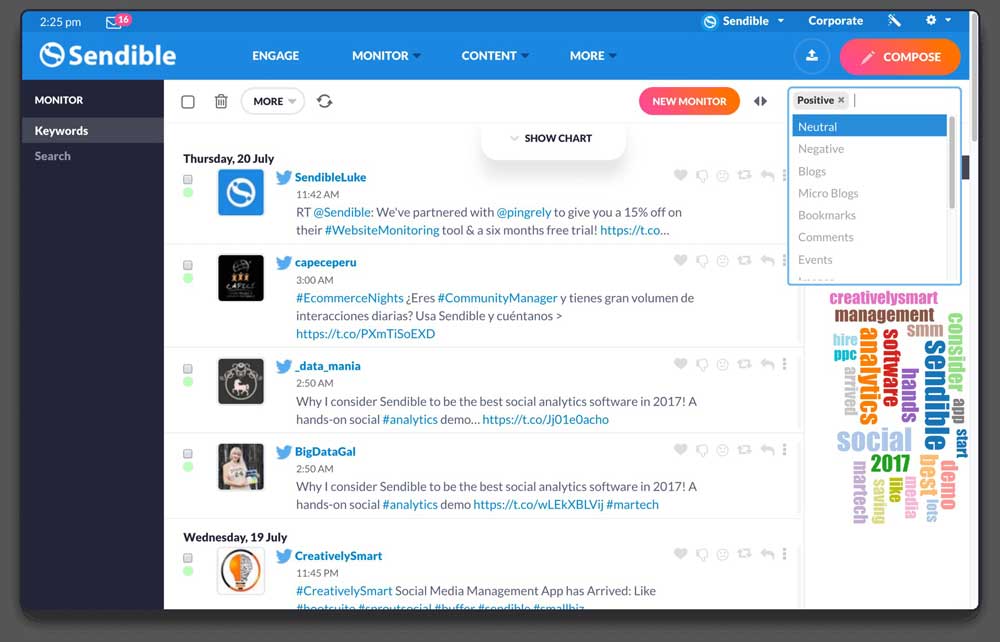
Keep one step ahead of your rivals…
Get a better understanding of your industry’s social media landscape. Sendible does this by monitoring relevant keywords, hashtags and of course your competitors!! By keeping on top of trends you can always be the first to engage with your prospects.
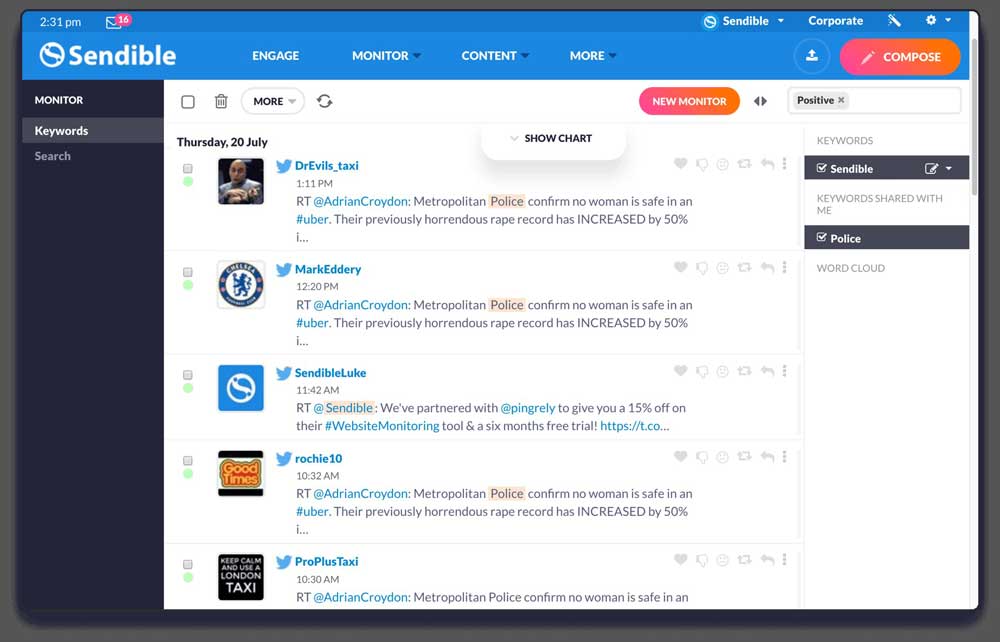
What if someone gives you a negative review?
The best way to ensure that you always preserve your online reputation is to keep track of customer experiences. Sendible sends out alerts for reviews on CitySearch, Yelp, Glassdoor and other, so that you are able to act quickly and keep your reputation intact.
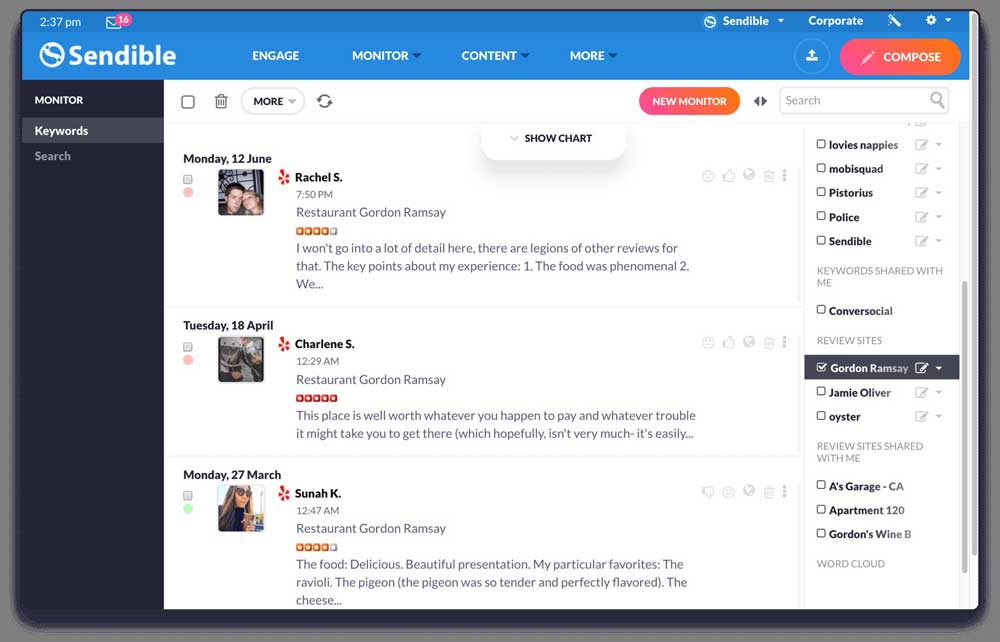
Pricing
So, how does Sendible stack up in the price department?
Well, in my opinion, even though there are numerous discount’s available it still does come in as being rather expensive.
Sendible’s range of subscription plans start from $24/month:
- Micro = Solopreneurs
- Small = Small businesses
- Medium = Growing agencies
- Large = Large teams
Prices are dependant on the number of services that are required. For example, with the Small plan you can manage 16 social profiles plus build 6 custom reports amongst 3 users. Also, if additional profiles and users are needed then there is the option to purchase them, rather than having to upgrade to the next plan.For larger agencies and teams, Sendible does offer fully-customizable white label solution.
A huge bonus is that each package comes with a 30-day trial. This is great as it allows the user to try out the tool to ensure that it is exactly what they want and NEED for their social media management.
Be Careful Though…
Sendible will ask for your credit cards details before you are able to access the free trial and will immediately charge, once it has finished. However, that being said, you can upgrade, downgrade or even cancel the package at any time.
Even the cheapest plan contained features that were included with most competitors – but with a price tag that would be more fitting to an advanced plan.
For example, when I compared Sendible’s basic plan to Hootsuite’s basic one, it came in at an extra $20 per month AND it didn’t include the full range of features.
The Discounted Rates
So, as I mentioned before, discounted rates are available as outlined below:
- By paying in advance for an annual subscription, users will save 15% on any plan price
- Non-profit organizations will receive 25% on yearly plans and 15% on monthly ones.
To make things easier I have outlined the price per month below:
- Micro – $29 per month – 1 user and 12 services
- Lite – $49 per month – 1 user and 20 services
- Advanced – $199 per month – 4 users and 100 services
- Pro – $499 per month – 10 users and 300 services
- White Label – fully customized dashboard with API access (you would need to contact Sendible direct for details).
Support
Another factor to consider when choosing the right social media management tool is what support is offered and how easy it is to access.
Sendible has really gone out of their way to provide the user with a huge amount of information – eliminating the need to contact them every time a problem arises. Included is a huge knowledge base combined with plenty of video tutorials together with two dedicated video courses that will really help you to get to grips with the tool.
Email support is offered to all customers, and depending on the type of plan the response time can vary from 12 to 48 hours.
Don’t forget…
You can only access Live Chat if you are on either the Advanced or Pro Plan and phone support can only be used with the Pro Plan.
Because phone support is based in the USA and UK, individuals that are based outside of these two countries will have to pay for long distance calls.
Another way of contacting them is via Twitter or Facebook (information is provided on the site).
So, to make things easier below are bullet points of all the available support:
- Community Forum
- Email Support
- Huge selection Video Tutorials
- Phone Support – only available to Pro Users
- Extensive Knowledge Base
- Live Chat – only available for Advanced and Pro users
Is Sendible – the right Social Media Management Tool for you?
Now, that I have reviewed what Sendible does together with its good and not so good points, how did it really fare? Who is really suited to?? And more importantly is it what YOU are looking for??
Budget Marketers
I’m not going to beat around the bush, this isn’t suited to budget marketers. The price comes in considerably higher than other Social Media Managing tools I have reviewed (click to read reviews), and offers a lot less. It is geared up towards companies and agencies and blows uses like Freelancers completely out of the water.
Beginners
The dashboard is easy to navigate and the publishing and scheduling tools are easy to use. However, I did find parts of the software complicated to use and did have to refer back to the tutorials to work out what should generally be easy things to do. Based on this, I wouldn’t guide tech newbies towards this social media management tool, as there are definitely easier ones out there (and a lot cheaper too!!|).
High-Level Marketers
This is who Sendible is geared up for – the agencies and companies of the world. It has the ability to manage several social profiles and networks each day plus profiles can be shared with team members as well as access to other team member profiles.
Sendible has several white label options, which is great when presenting reports to a client. The chances are that you don’t want the ‘Sendible branding’ written all over it, but want some form of branding. Sendbile has the option, so that you are able to add in your companies name at the top, which makes the report look like you built it from scratch. Another additional (and at extra cost!!) option for high-level marketers is to have your own custom management platform. Sendible does offer this to larger agencies, it has all the exact same software, but will all your own branding.
Conclusion
Sendible really is a well polished and fully complete social media management tool that can help individuals, agencies and companies to their productivity on social media a boost. I’ve tested various types of tools and can honestly say that it is one of the best assembled tools around.
The interface is intuitive and simple, yet there are loads of customizations available and combined with the option of white labels, really is a must for teams. The all-in-one dashboard allows you to engage with your audience, publish messages and analyse your brand via all social media platforms. Because Sendible covers the largest range of supported sites, as well as social platforms being integrated into the dashboard, users can expect photo and video services along with link sharing platforms – which brings everything into one interface.
The features section is packed with highly commendable and useful tools, but – and this is the downside – to really get the most from the features, users will need to commit to a higher rate package – potentially losing customers looking to pay less for a social media management tool.
For those looking to integrate email and social channels into one area, then Sendible is the tool for you. If though, you are looking for something not quite as expensive , then perhaps consider checking out other tools such as Sprout Social.
Disclaimer
(The EntrepreneursGateway.com team are committed to produce independent, thoroughly researched and comprehensive guides and reviews for the best products and services that will help you in your business and your life. If you like what we do, you can support us through our chosen links, which earns us a small amount of commission which helps us fund our research and maintenance of the blog to better help you. Learn more about our Review Process.)
Now, over to you...
Now I’d love to hear from you:
Are you going to purchase Sendible or are you already using it?
Perhaps you started reading this review with the intention to buy, and maybe now you’re not so sure!
Feel free to leave a comment below and we can see if I can help…. or check out the other reviews like Sprout Social or Hubspot!
If you like this article don’t forget to subscribe and let us help you grow your business.