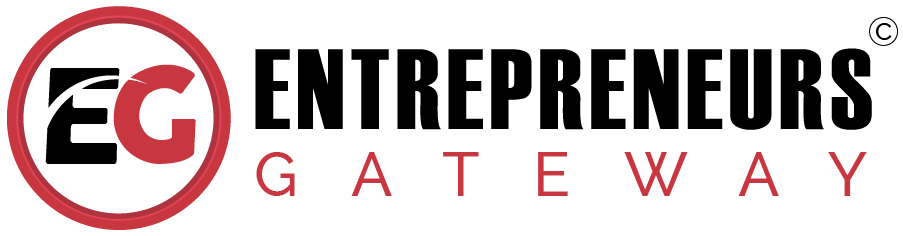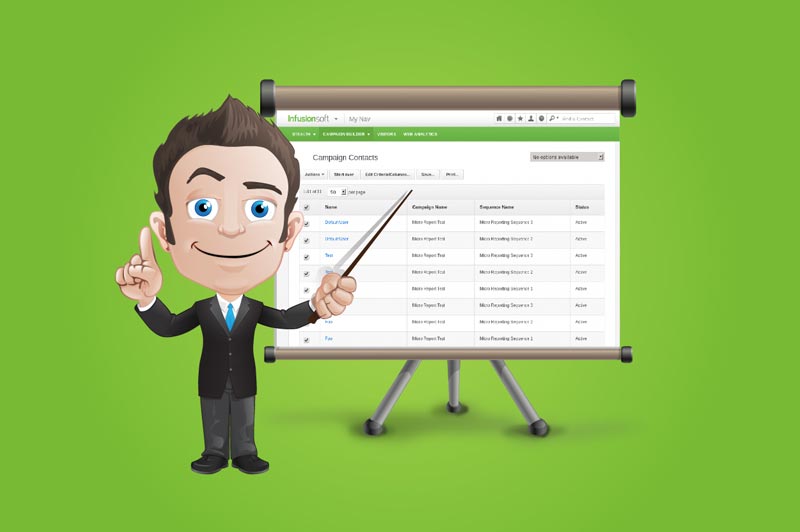Essential Guide to Infusionsoft Tagging & Tag Categories.
How To Structure Tags & Tag Categories (The Right Way)
For Effective Use In Your Business.
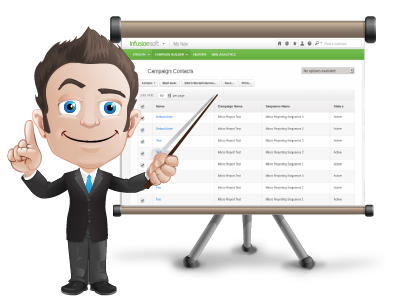
This is the most comprehensive guide to Infusionsoft tagging and categorization you NEED to organize your tags correctly.
Infusionsoft doesn’t enforce any particular system of tagging or any naming conventions and can become very confusing, disorganized, and chaotic very quickly leaving you in a confused mess.
In this expert-written essential guide you’ll learn everything you need to know about structuring your tags, and the right naming convention to stay organized.
So if you’re looking to stay organized and not end up in a tag tangle, you’ll love this guide.
Let’s dive right in.
#1 The Four Tag Commandments
Tags are one of the most powerful features in Infusionsoft.
The key to leveraging tags successfully is to define rules and enforce them constantly. Rules define when & how tags are created, organized, and archived as well as how tags are named.
Here are our Four Infusionsoft tag commandments…
1 – No tag shall ever be created without a category
A tag category is how you organize and group tags inside of Infusionsoft. To create a tag category or if you need to edit them, go to your dashboard CRM / Settings / Tag Categories.
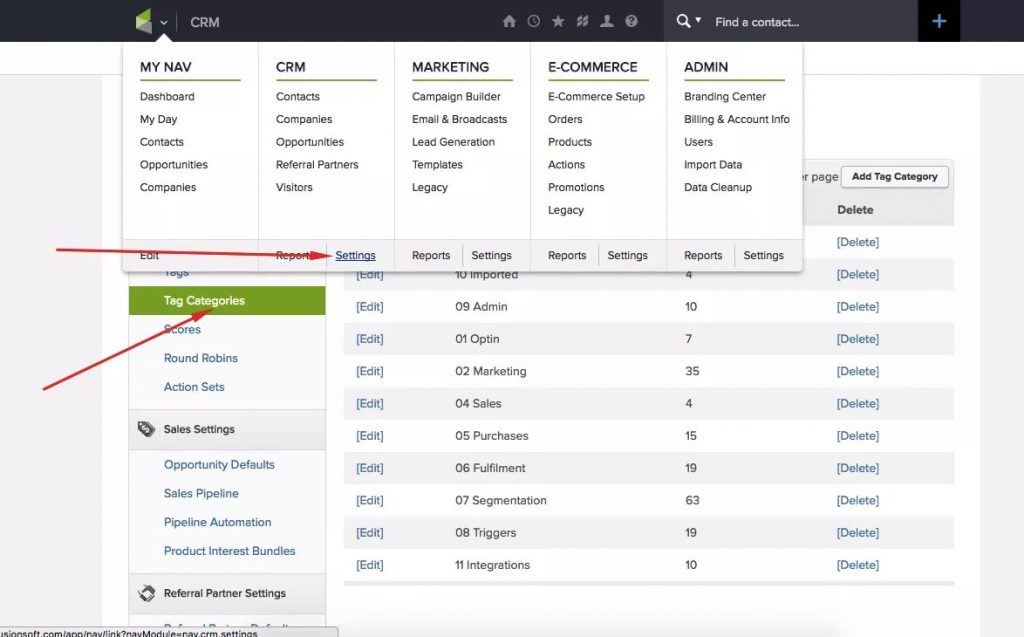
2 – No tag shall ever be created without following a specific naming convention
Having a good naming convention, enables you to easily and quickly search and identify your tags.
This is particularly important if you want to find similar tags that related to your products and services. Below we go into the exact tag and category naming convention we use at Entrepreneur Gateway, you’ll love it…
3 – Every tag’s name shall declare its function
It is incredibly useful to put the name of the “Action” at the beginning of the tag. Again, this make searching by grouping action super easy and fast.
Our naming and action convection below is going to make automating your business a breeze
4 – Tag names shall always start with the Category name
Nothing is worse than looking at your tags a year down the line and have no idea what that tag is or created for!
This is by far one of the most common things we see, so make it easier on yourself categorize them appropriately.
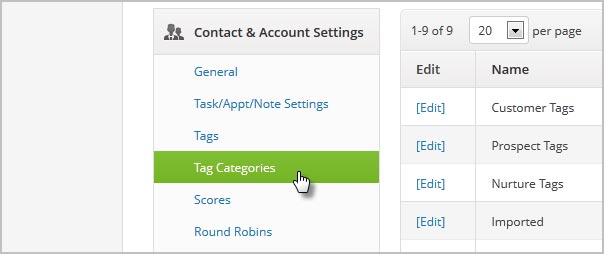
Don’t panic if your tagging and categorization are a mess and in #5 I’ll show you how to clean up your tags. But first, let’s cover the most important element how to structure your tagging…
#2 Tag Naming Convention:
In the following section, we are going to show you the exact category and tagging strategy we use at Entrepreneurs Gateway, feel free to copy it…
Trigger Tags
Trigger tags are used to trigger an action in Infusionsoft or 3 party systems. They are temporary and must be removed after being applied.
The Rules of Trigger Tags
- Must be immediately removed after the trigger action has been completed.
Trigger Tags Naming Structure
- Trigger Campaign – Sequence – Trigger
- e.: Trigger Free Report – Conversion Sequence Start
Types
- Start
- Stop
- Loop
Status Tags
Status tags are used to denote the status of a contact or where a contact is in a process
The Rules of Status Tags
- Usually only one status tag is used at a time per campaign or process. Status tags by definition are temporary.
Status Tags Naming Structure
- Status Campaign Status, Status Process Status, Status Contact Group Department Status
- e. Status Sales Pipeline Stage Contacting
- e. Status Product A Launch in Promo Sequence
- e. Status VIP Clients Finance Decline (010 Days)
- e. Status VIP Clients Finance Decline (1130 Days)
- e. Status VIP Membership Reporting
- e. Status VIP Membership Inactive
- e. Status VIP Membership Access
Types
- Status
- Access
- Process
Activity Tags
Activity Tags are used to document what the person has done or actions the person has taken.
Activity Tag Rules
- Activity tags are permanent. Activity tags can be consolidated and “archived” after a period of time.
Activity Tag Naming Structure
- Activity Campaign Specifics Action
- Activity Product Action
- e. Activity Weekly Webinar – Sales & Marketing – 14 Sep 2018 – Registered
- e. Activity Weekly Webinar – Sales & Marketing – 14 Sep 2018 – Attended
- e. Activity EG Membership – Purchased
- e. Activity EG Membership – Cancelled
- e. Activity Lead Magnets 7 Steps Report – Downloaded
Types
- Purchased
- Downloaded
- Registered
- Attended
- Clicked
Profile Tags
Profile Tags are used to document demographics & psychographics of the prospect/client
The Rules of Profile Tags
- Profile tags are permanent. Profile tags define who a contact is regardless of activity.
Profile Tags Naming Structure
- Profile – Category – Detail
- e. Profile – Age – 18-24 yrs old
Types
- Demographic
- Psychographic
- Interests
- Pains
- Desires
Reporting Tags
Much of your core reporting can be generated from saved searches on Status and Activity tags. There are times when you will set up tag solely for the purpose of reporting. Those tags will go in the Reporting category.
The Rules of Reporting Tags
- These tags are only for reporting and have no function related to Status, Activity, or anything else.
Reporting Tags Naming Structure
- Reporting Campaign Sequence/Action/Measurement Report Type
- e. Reporting EG Membership Signed Up Today
- e. Reporting EG Membership Signed Up This Week
- e. Reporting EG Membership Signed Up Last Week
- e. Reporting EG Membership Signed Up This Month
- e. Reporting EG Membership Signed Up Last Month
Get Your “Ultimate Infusionsoft Tag Guide” NOW and start implement a tag strategy that works.
Download our latest version of the Ultimate Infusionsoft tagging guide today and discover the exact we use at Entrepreneurs Gateway
Click here to access your guide.
Temp Tags
Temp tags are used only for temporary purposes like searching specific lists
The Rules of Temp Tags
- Temp tags are deleted on a regular basis in order to not cause confusion or slowness of the system
Temp Tag Naming Structure
- Temp Broad More Specific Very Specific
- Name Structure isn’t as important here since these tags only exist for a short time and a specific purpose
Types
- Short term searches
Memberships Tags (Optional)
If you’re running a membership site, it’s a good idea to keep your membership tags in a category called Memberships
The Rules of Membership Tags
- Use four different tag names for the different status related to your memberships: active, PAYF, SUSP, CANC.
The Naming structure of Membership Tags
- Double Your Sales EG (for active members)
- Double Your Sales EGPAYF (for members whose payment has failed)
- Double Your Sales EGCANC (for members who have cancelled)
- Double Your Sales EGSUSP (for members whose accounts have been suspended)
Types
- Active
- PAYF
- SUSP
- CANC
Email Subscription Tags (Optional)
If you’re using our Email Subscription Manager tool, you’ll need a tag category specific to your email subscriptions.
The Rules of Email Subscription Tags
- These tags are only used with the Email Subscription Manager tool and for pulling lists of people subscribed to your different emails.
Name structure
- Name the tags with names that will make sense to your prospects/clients/etc. They will see names in a list of checkboxes they can subscribe and unsubscribe from.
- Email Subscription Weekly Newsletter
- Email Subscription Special Offers
- Email Subscription Monthly Digest
- Email Subscription Industry News
#3 Subcategories:
Now let’s look at how to stay organized…
As you build out your tags, you may find that you need “subcategories” to stay more organized. Infusionsoft does not allow for subcategories. So, you can create them by prepending your tag names with the subcategory name. Here are some examples and their uses:
Billing Status Tags
Although billing statuses can be related to a specific product (i.e. a subscription), if you’re running a multiple subscription programs or selling many different products on payment plans, you may want to create a subcategory called “Billing Status”.
Billing Status Tag Rules
- These tags live within the Status category but are prepended with “Billing Status”.
Billing Status Tag Name Structure
- Billing Status Credit Card Valid (applied after a successful payment)
- Billing Status Credit Card About to Expire (applied from billing trigger)
- Billing Status Credit Card Failed (applied after failed payment)
Access Tags
When running a membership site, you want to protect content from people who shouldn’t be able to see it and grant access to people who should be able to see it. A subcategory called “Access” will help keep these tags separate and organized from your other tags.
The Access Tag Rules
- Access tags live within the “Status” category but are prepended with “Access”.
Access Tag Name structure
- Access Membership Item Access (or Blocked)
- Access Course Lesson Access (or Blocked)
- Access DYS Club Downloads Access
Types
- Access
- Blocked
#4 Tag Creation / Tag Editing / Tag Deletion
Right, now you know how to set up your categories and tags naming it’s now that time for you to create some new tags
Go to CRM / Settings / Tags
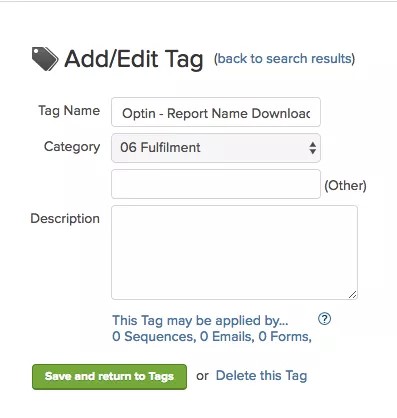
You can also edit existing tags here
BE CAREFUL! deleting tags. Make sure you are 100% positive that it’s not being used ANYWHERE
TOP TIP: It is good practice to always include the tag description when creating new tags
#5 Cleaning Up Your Tags:
Here’s the craziest part…
If you’ve been using Infusionsoft for a while and your tags are not organized as well as they should be, you’ll need to go through a cleaning/organizing process.
It’s a bit of a pain. But don’t worry…
…. there’s a method to the madness.
Follow these steps:
- Create Standard Categories. Create the 6 standard categories above
- Sort Your Existing Tags. Go through your existing tags and determine which ones can be easily sorted into those 6 categories. Edit them and move them into the appropriate category and rename them according to the convention as you do so. Some tags will have been erroneously created with multiple functions. If you’re not sure if a tag triggers a goal and also is being used for reporting purposes, or decision diamond purposes, or some other purpose, then leave those alone while you sort the rest.
- Determine Where Tags Are Being Applied. Once you’re done sorting all the tags you can sort, you’ll need to figure out which tags need to be replaced with multiple tags. To do so, edit each tag and click the link that says This Tag may be applied by…0 Sequences, 0 Emails, 0 Forms. That will let you know where the tag may be applied. It does not tell you where the tag may be used to achieve a goal.
- Determine Which Goals Tags Achieve. If you suspect a tag may be used to achieve a goal, open up a test contact and apply the tag (make sure the contact doesn’t already have the tag). Then go immediately to the “Recent Campaign History” for that contact and see which Campaign Goal(s) are triggered.
- Create Tags for Every Function. Once you’ve identified the tags functions, create additional tags for every function and replace them in your campaigns.
#6 Tagging Best Practices:
In short, here are some best tagging practices.
- If you run a similar activity on a regular basis, and a set of tags is created each time, you may consider “archiving” those tags after a period of time. For example, if you run a weekly webinar, each week you will have a tag for the people who registered, attended, watched the replay, etc. It may be important within a short amount of time to know who was in each of those groups. But 6 months to 1 year later, it probably doesn’t matter. So, those tags can be consolidated and archived into on generic activity tag each. Instead of having the specifics for the exact topic and week, a tag like “Weekly Webinar Lead Generation 9 Sep 2018 Registered” could be archived as “Weekly Webinar 2018 Registered” and all 2015 registered tags could be deleted, and those people tagged with the generic tag.
- When creating tags as part of a campaign or a process where many tags need to be created, use a comma separated list to create more than one at a time.
- Often tags are created in pairs or even in a group of three. An activity tag is often paired with some kind of “result” tag. For example, when someone purchases a membership, they get a “Purchased” tag. But they also get an “Access” tag for the membership site. And they might also get a “Status” tag as a “New Member”. Don’t hesitate to use multiples. Each of these tags has a purpose. Trying to combine them into one tag will cause problems down the road.
Get Your “Ultimate Infusionsoft Tag Guide” NOW and start implement a tag strategy that works.
Download our latest version of the Ultimate Infusionsoft tagging guide today and discover the exact we use at Entrepreneurs Gateway